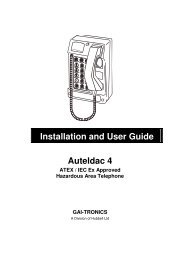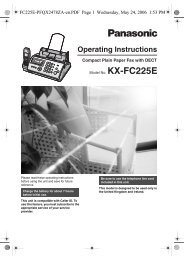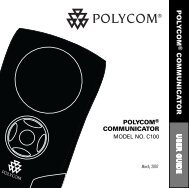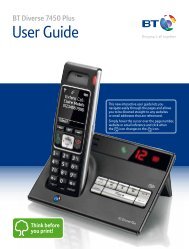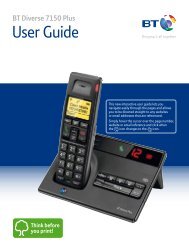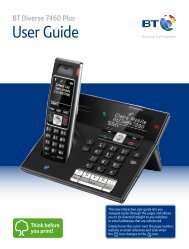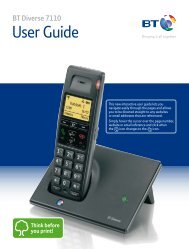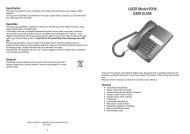Jabra PRO 9460/9470 User Manual - Comfort Telecommunications ...
Jabra PRO 9460/9470 User Manual - Comfort Telecommunications ...
Jabra PRO 9460/9470 User Manual - Comfort Telecommunications ...
Create successful ePaper yourself
Turn your PDF publications into a flip-book with our unique Google optimized e-Paper software.
4.2<br />
The Quick-Start Setup Wizard<br />
To get started, just power the base and then follow the set-up-wizard instructions on the touchscreen.<br />
To run the setup wizard:<br />
1. Review the information outlined in Section 4.1: Setup Overview and Background. It will help you understand the<br />
types of tasks that the setup wizard will ask you to do.<br />
2. Assemble the base and apply power to it. (See also Section 4.3: Preparing the base and and Assembling the<br />
Headset).<br />
3. The base automatically launches the setup wizard the first time you turn it on. On each page of the wizard,<br />
follow the instructions shown and then touch the “next” icon (see also Section 8.2: Using the Touchscreen).<br />
- Note: When the wizard is helping you set up your desk phone, it will ask you to call the <strong>Jabra</strong> test server.<br />
This enables the base to test its clear dial-tone switch and mic.-level settings by exchanging signals with<br />
the test server. See your <strong>Jabra</strong> <strong>PRO</strong> Quick Start Guide for a list of <strong>Jabra</strong> test-server phone numbers (also<br />
available on our web site). If, for some reason, the connection to the test server fails, you are prompted to<br />
retry; you can retry the automatic setup or try a manual setup. You can also choose to retry the cable setup.<br />
4. Continue until the wizard tells you that you are finished. At this point, all of your phones should be connected<br />
and your headset will be fully configured to work with each of them.<br />
The remainder of this chapter provides extra information about each step of the setup process. Refer to this<br />
chapter if you have trouble while working through the on-screen setup wizard.<br />
english<br />
Tip: You can re-start the setup wizard manually at any time, thereby re-initializing some or all base and<br />
headset settings. See Section 8.9: Re-running the Setup Wizards for details.<br />
4.3 Preparing the base and and Assembling the Headset<br />
Adjusting the Headset Cradle<br />
The headset cradle is already attached to the <strong>Jabra</strong> <strong>PRO</strong> base when it is delivered but you might want to adjust its<br />
angle in order to optimize for left- or right-handed docking. To do this, simply rotate the cradle until it sits at your<br />
preferred docking angle. As you rotate the cradle, you will feel it fit into a number of distinct positions on the<br />
base. The figure below shows the angular range; -90 to +45 degrees.<br />
45<br />
-90<br />
Figure 8: Adjusting the headset cradle angle on the base<br />
If, at a later stage, you need to remove the cradle (for example to replace it with another), simply rotate the cradle<br />
clockwise as far as possible, then carefully pull it out from the base.<br />
To attach / re-attach a headset cradle on the base, hold the cradle against the base so that the large and small<br />
pins on either side of the cradle post align with the matching slots on either side of the hole on the base. Then<br />
simply push it into the base.<br />
<strong>Jabra</strong> <strong>PRO</strong> <strong>9460</strong>, <strong>9460</strong>-Duo and <strong>9470</strong> <strong>User</strong> manual<br />
15