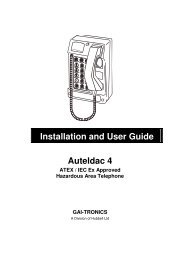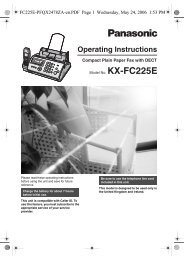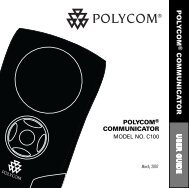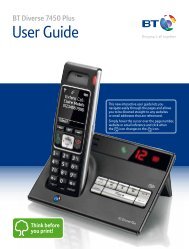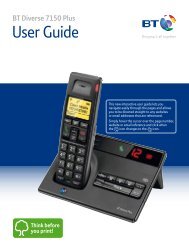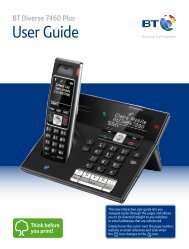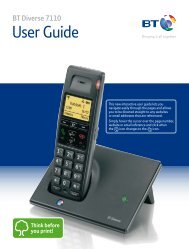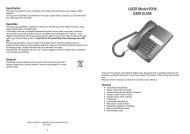Jabra PRO 9460/9470 User Manual - Comfort Telecommunications ...
Jabra PRO 9460/9470 User Manual - Comfort Telecommunications ...
Jabra PRO 9460/9470 User Manual - Comfort Telecommunications ...
Create successful ePaper yourself
Turn your PDF publications into a flip-book with our unique Google optimized e-Paper software.
4. As you speak with your friend, adjust the mic.-level control on the <strong>Jabra</strong> <strong>PRO</strong> touchscreen (Desk phone setup<br />
wizard, manual setup) until your friend tells you that your voice sounds clear (loud enough) but not distorted<br />
(too loud). The desk phone part of the setup wizard guides you through. Remind your friend not to adjust his<br />
or her own volume during the test.<br />
If your best mic.-level setting turns out to be the loudest possible and you found more than one best position<br />
for the clear dial-tone switch, then move the clear dial-tone switch to the alternative setting and try again to<br />
find the best mic.-level together with your friend. If this time the mic.-level is not set to the maximum, then<br />
keep this new combination of settings.<br />
5. Press the headset button on your desk phone (or replace the handset) to hang up. Then dock the headset<br />
(the audio link from the headset to your desk phone closes automatically when you dock the headset).<br />
Your headset is now ready for use.<br />
english<br />
4.6<br />
Using a Handset Lifter or Electronic Hookswitch<br />
With traditional desk phones, you must lift the handset (or press a desk phone headset button, if present)<br />
whenever you want to place or receive a call. However, you can automate this connection by adding one of the<br />
following:<br />
- GN1000 Remote Handset Lifter, which will work with nearly any phone.<br />
- An electronic hookswitch connection, which requires a supported desk phone and a phone-specific adapter<br />
from <strong>Jabra</strong>.<br />
Electronic solutions such as these enable you to answer an incoming call when away from your desk simply by<br />
pressing a button on the headset. They also tell the base when your desk phone is ringing, thereby setting the<br />
desk phone as the current target phone automatically. The GN1000 and most electronic hookswitch solutions<br />
support ring detection.<br />
Connecting to the GN1000 Remote Handset Lifter<br />
A remote handset lifter gives you remote call control with a <strong>Jabra</strong> <strong>PRO</strong> headset up to 150 m away from your desk.<br />
It lets you answer calls, end calls and transfer ring tones to the headset.<br />
The GN1000 Remote Handset Lifter is an accessory available from <strong>Jabra</strong>. It is a motorized device that physically<br />
lifts the handset when you use controls of your headset or base. You can use the handset lifter with nearly any<br />
type of desk phone — including phones that also happen to have electronic hookswitch support.<br />
Figure 16: Connecting to a GN1000 Remote Handset Lifter<br />
To connect the <strong>Jabra</strong> <strong>PRO</strong> base to a GN1000 RHL handset lifter:<br />
1. Connect the <strong>Jabra</strong> <strong>PRO</strong> base to your desk phone using the standard in-line setup as described in Section 4.4:<br />
Connecting the Base to Your Desk Phone. Do not use your desk phone’s headset port if it has one.<br />
2. Assemble the GN1000 RHL handset lifter and attach it to your desk phone as described in the lifter’s<br />
documentation.<br />
3. Connect the control cord attached to the GN1000 to the port marked on the <strong>Jabra</strong> <strong>PRO</strong> base. Press it in<br />
until you hear or feel the soft click of the connector tab popping into place.<br />
4. The base and handset lifter are now connected.<br />
<strong>Jabra</strong> <strong>PRO</strong> <strong>9460</strong>, <strong>9460</strong>-Duo and <strong>9470</strong> <strong>User</strong> manual<br />
21