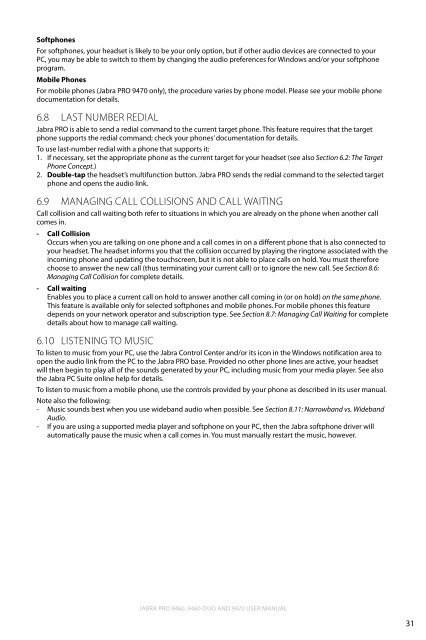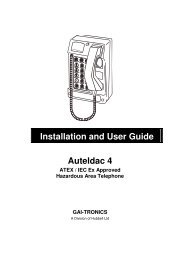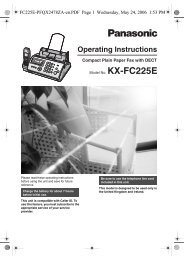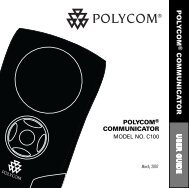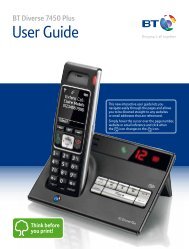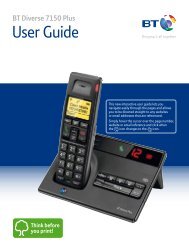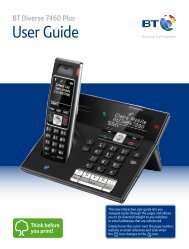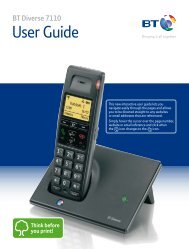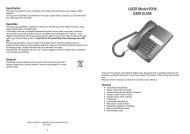Jabra PRO 9460/9470 User Manual - Comfort Telecommunications ...
Jabra PRO 9460/9470 User Manual - Comfort Telecommunications ...
Jabra PRO 9460/9470 User Manual - Comfort Telecommunications ...
Create successful ePaper yourself
Turn your PDF publications into a flip-book with our unique Google optimized e-Paper software.
Softphones<br />
For softphones, your headset is likely to be your only option, but if other audio devices are connected to your<br />
PC, you may be able to switch to them by changing the audio preferences for Windows and/or your softphone<br />
program.<br />
Mobile Phones<br />
For mobile phones (<strong>Jabra</strong> <strong>PRO</strong> <strong>9470</strong> only), the procedure varies by phone model. Please see your mobile phone<br />
documentation for details.<br />
6.8<br />
Last Number Redial<br />
<strong>Jabra</strong> <strong>PRO</strong> is able to send a redial command to the current target phone. This feature requires that the target<br />
phone supports the redial command; check your phones’ documentation for details.<br />
To use last-number redial with a phone that supports it:<br />
1. If necessary, set the appropriate phone as the current target for your headset (see also Section 6.2: The Target<br />
Phone Concept.)<br />
2. Double-tap the headset’s multifunction button. <strong>Jabra</strong> <strong>PRO</strong> sends the redial command to the selected target<br />
phone and opens the audio link.<br />
6.9<br />
Managing Call Collisions and Call Waiting<br />
Call collision and call waiting both refer to situations in which you are already on the phone when another call<br />
comes in.<br />
- Call Collision<br />
Occurs when you are talking on one phone and a call comes in on a different phone that is also connected to<br />
your headset. The headset informs you that the collision occurred by playing the ringtone associated with the<br />
incoming phone and updating the touchscreen, but it is not able to place calls on hold. You must therefore<br />
choose to answer the new call (thus terminating your current call) or to ignore the new call. See Section 8.6:<br />
Managing Call Collision for complete details.<br />
- Call waiting<br />
Enables you to place a current call on hold to answer another call coming in (or on hold) on the same phone.<br />
This feature is available only for selected softphones and mobile phones. For mobile phones this feature<br />
depends on your network operator and subscription type. See Section 8.7: Managing Call Waiting for complete<br />
details about how to manage call waiting.<br />
6.10<br />
Listening to Music<br />
To listen to music from your PC, use the <strong>Jabra</strong> Control Center and/or its icon in the Windows notification area to<br />
open the audio link from the PC to the <strong>Jabra</strong> <strong>PRO</strong> base. Provided no other phone lines are active, your headset<br />
will then begin to play all of the sounds generated by your PC, including music from your media player. See also<br />
the <strong>Jabra</strong> PC Suite online help for details.<br />
To listen to music from a mobile phone, use the controls provided by your phone as described in its user manual.<br />
Note also the following:<br />
- Music sounds best when you use wideband audio when possible. See Section 8.11: Narrowband vs. Wideband<br />
Audio.<br />
- If you are using a supported media player and softphone on your PC, then the <strong>Jabra</strong> softphone driver will<br />
automatically pause the music when a call comes in. You must manually restart the music, however.<br />
english<br />
<strong>Jabra</strong> <strong>PRO</strong> <strong>9460</strong>, <strong>9460</strong>-Duo and <strong>9470</strong> <strong>User</strong> manual<br />
31