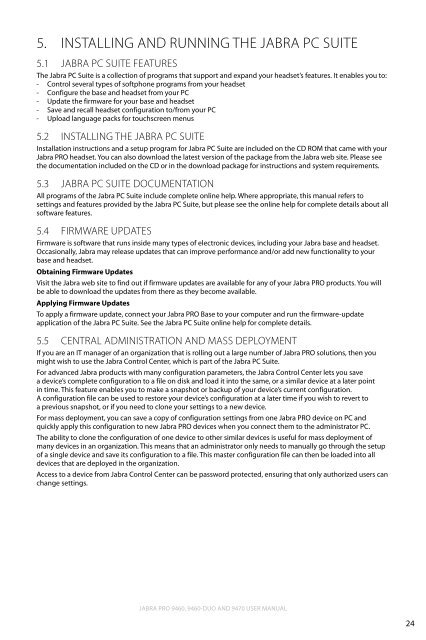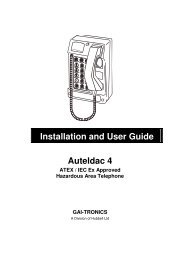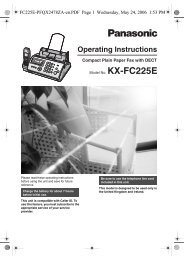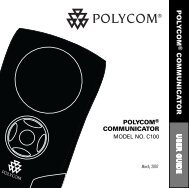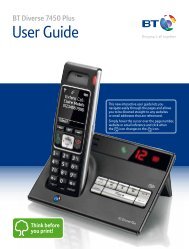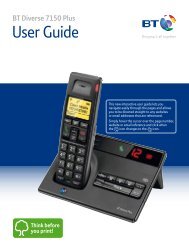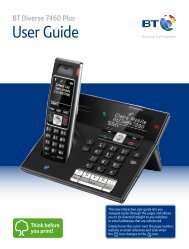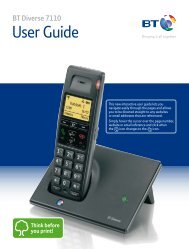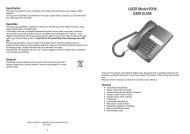Jabra PRO 9460/9470 User Manual - Comfort Telecommunications ...
Jabra PRO 9460/9470 User Manual - Comfort Telecommunications ...
Jabra PRO 9460/9470 User Manual - Comfort Telecommunications ...
Create successful ePaper yourself
Turn your PDF publications into a flip-book with our unique Google optimized e-Paper software.
5.<br />
5.1<br />
Installing and Running the <strong>Jabra</strong> PC Suite<br />
<strong>Jabra</strong> PC Suite Features<br />
The <strong>Jabra</strong> PC Suite is a collection of programs that support and expand your headset’s features. It enables you to:<br />
- Control several types of softphone programs from your headset<br />
- Configure the base and headset from your PC<br />
- Update the firmware for your base and headset<br />
- Save and recall headset configuration to/from your PC<br />
- Upload language packs for touchscreen menus<br />
5.2<br />
Installing the <strong>Jabra</strong> PC Suite<br />
Installation instructions and a setup program for <strong>Jabra</strong> PC Suite are included on the CD ROM that came with your<br />
<strong>Jabra</strong> <strong>PRO</strong> headset. You can also download the latest version of the package from the <strong>Jabra</strong> web site. Please see<br />
the documentation included on the CD or in the download package for instructions and system requirements.<br />
5.3<br />
<strong>Jabra</strong> PC Suite Documentation<br />
All programs of the <strong>Jabra</strong> PC Suite include complete online help. Where appropriate, this manual refers to<br />
settings and features provided by the <strong>Jabra</strong> PC Suite, but please see the online help for complete details about all<br />
software features.<br />
5.4<br />
Firmware Updates<br />
Firmware is software that runs inside many types of electronic devices, including your <strong>Jabra</strong> base and headset.<br />
Occasionally, <strong>Jabra</strong> may release updates that can improve performance and/or add new functionality to your<br />
base and headset.<br />
Obtaining Firmware Updates<br />
Visit the <strong>Jabra</strong> web site to find out if firmware updates are available for any of your <strong>Jabra</strong> <strong>PRO</strong> products. You will<br />
be able to download the updates from there as they become available.<br />
Applying Firmware Updates<br />
To apply a firmware update, connect your <strong>Jabra</strong> <strong>PRO</strong> Base to your computer and run the firmware-update<br />
application of the <strong>Jabra</strong> PC Suite. See the <strong>Jabra</strong> PC Suite online help for complete details.<br />
5.5<br />
Central Administration and Mass Deployment<br />
If you are an IT manager of an organization that is rolling out a large number of <strong>Jabra</strong> <strong>PRO</strong> solutions, then you<br />
might wish to use the <strong>Jabra</strong> Control Center, which is part of the <strong>Jabra</strong> PC Suite.<br />
For advanced <strong>Jabra</strong> products with many configuration parameters, the <strong>Jabra</strong> Control Center lets you save<br />
a device’s complete configuration to a file on disk and load it into the same, or a similar device at a later point<br />
in time. This feature enables you to make a snapshot or backup of your device’s current configuration.<br />
A configuration file can be used to restore your device’s configuration at a later time if you wish to revert to<br />
a previous snapshot, or if you need to clone your settings to a new device.<br />
For mass deployment, you can save a copy of configuration settings from one <strong>Jabra</strong> <strong>PRO</strong> device on PC and<br />
quickly apply this configuration to new <strong>Jabra</strong> <strong>PRO</strong> devices when you connect them to the administrator PC.<br />
The ability to clone the configuration of one device to other similar devices is useful for mass deployment of<br />
many devices in an organization. This means that an administrator only needs to manually go through the setup<br />
of a single device and save its configuration to a file. This master configuration file can then be loaded into all<br />
devices that are deployed in the organization.<br />
Access to a device from <strong>Jabra</strong> Control Center can be password protected, ensuring that only authorized users can<br />
change settings.<br />
english<br />
<strong>Jabra</strong> <strong>PRO</strong> <strong>9460</strong>, <strong>9460</strong>-Duo and <strong>9470</strong> <strong>User</strong> manual<br />
24