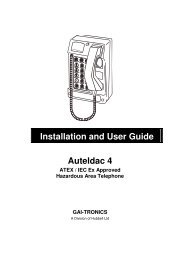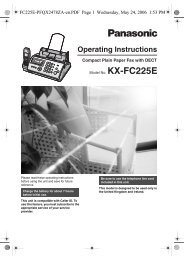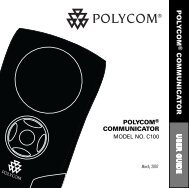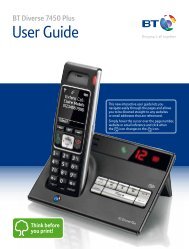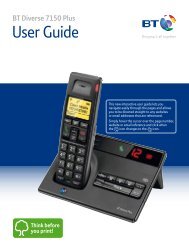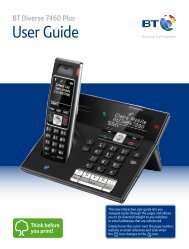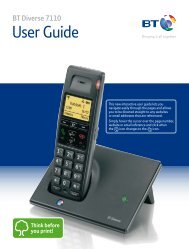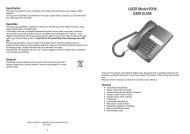Jabra PRO 9460/9470 User Manual - Comfort Telecommunications ...
Jabra PRO 9460/9470 User Manual - Comfort Telecommunications ...
Jabra PRO 9460/9470 User Manual - Comfort Telecommunications ...
Create successful ePaper yourself
Turn your PDF publications into a flip-book with our unique Google optimized e-Paper software.
8.3<br />
Standard Operation<br />
During normal operation, the touchscreen shows status information about your headset, displays the current<br />
target phone and indicates its status. From here you can answer an incoming call, end the current call, access<br />
your base settings, choose a target phone and open an audio link to the current target phone.<br />
1. Settings icon: touch here to go to the settings menu for your base<br />
1<br />
and headset.<br />
2<br />
4<br />
3<br />
2. Battery indicator: indicates the current charge level of your headset.<br />
3. Current target phone: shows the current target phone and<br />
indicates its status (ringing, online, etc.). This is the phone to which<br />
you will connect if you tap the headset multifunction button or<br />
touch the activate-audio-link icon.<br />
4. Other phones: touch the appropriate icon here to change the<br />
current target phone — or press the headset multifunction button<br />
when no call is active to cycle through available phones.<br />
english<br />
5<br />
5. Activate audio link: touch here to answer an incoming call or<br />
activate the audio link to the current target phone — or tap the<br />
headset multifunction button when no call is active.<br />
Figure 33: Touchscreen controls for standard operation<br />
8.4<br />
Pairing and Connecting the Base and Headset<br />
To enable secure wireless communication between the <strong>Jabra</strong> <strong>PRO</strong> headset and its base, you must pair the two<br />
units. Once paired, they will find, connect and communicate with each other as needed whenever they are in<br />
range and turned on, but they will ignore all other DECT devices in the area.<br />
Pairing the DECT Base and Headset<br />
The headset can only be paired with one base at a time, while the base is able to pair with one primary<br />
headset and an optional and temporary secondary headset. The secondary pairing enables you to share your<br />
conversation with another headset user to support conference calling (see Section 8.12: Conference Calling). You<br />
cannot pair the <strong>Jabra</strong> <strong>PRO</strong> base or headset with other types of DECT products.<br />
To pair your base and headset:<br />
1. Dock the headset to the charging cradle of the target base.<br />
2. If the headset is not already paired with that base, then the touchscreen will ask you if you would like to do<br />
one of the following:<br />
- Pair as primary: touch this icon to make the current headset the new primary device for the current base.<br />
This will remove any previous primary headset.<br />
- Pair as secondary: touch this icon to make a temporary connection to the current headset. This connection<br />
will only last until the end of the next (or current) call. The current primary headset will be kept and all audio<br />
will be shared with both headsets.<br />
- Do not pair: touch this icon to charge the current headset without pairing with it.<br />
3. Touch the icon of your choice and you are done.<br />
Note: A similar pairing mechanism is also used by Bluetooth devices. <strong>Jabra</strong> <strong>PRO</strong> <strong>9470</strong> supports Bluetooth<br />
for the purpose of adding a mobile phone to your headset solution. However, the Bluetooth pairing is<br />
completely independent of the DECT pairing mechanism described above. See Section 9.2: Pairing and<br />
Connecting with Other Bluetooth Devices for details.<br />
<strong>Jabra</strong> <strong>PRO</strong> <strong>9460</strong>, <strong>9460</strong>-Duo and <strong>9470</strong> <strong>User</strong> manual<br />
43