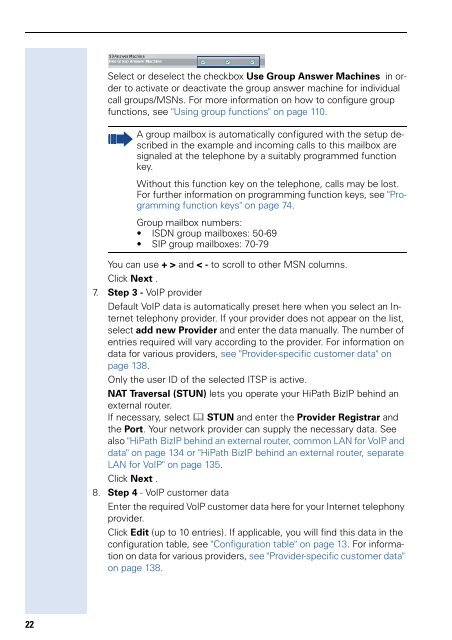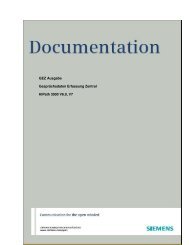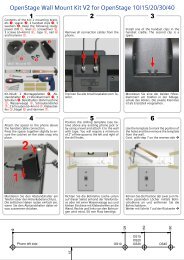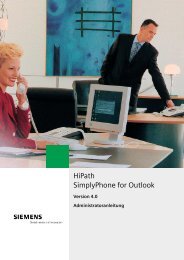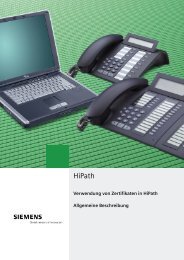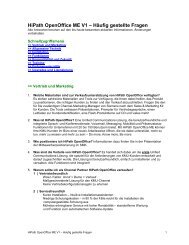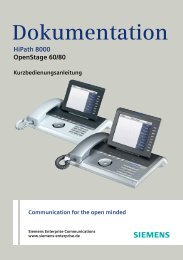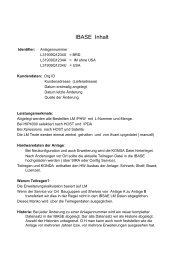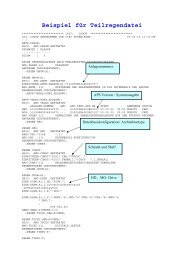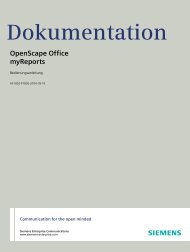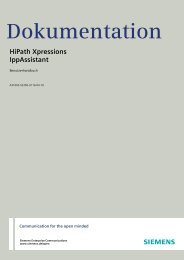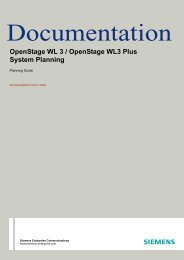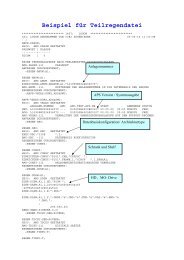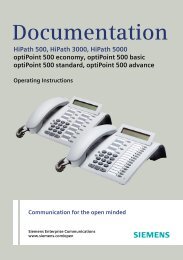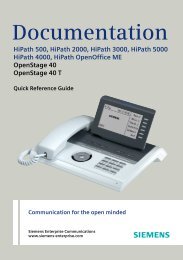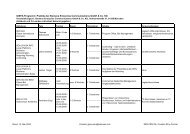Administration - Siemens Enterprise Communications
Administration - Siemens Enterprise Communications
Administration - Siemens Enterprise Communications
Create successful ePaper yourself
Turn your PDF publications into a flip-book with our unique Google optimized e-Paper software.
22<br />
Select or deselect the checkbox Use Group Answer Machines in order<br />
to activate or deactivate the group answer machine for individual<br />
call groups/MSNs. For more information on how to configure group<br />
functions, see "Using group functions" on page 110.<br />
A group mailbox is automatically configured with the setup described<br />
in the example and incoming calls to this mailbox are<br />
signaled at the telephone by a suitably programmed function<br />
key.<br />
Without this function key on the telephone, calls may be lost.<br />
For further information on programming function keys, see "Programming<br />
function keys" on page 74.<br />
Group mailbox numbers:<br />
ISDN group mailboxes: 50-69<br />
SIP group mailboxes: 70-79<br />
You can use + > and < - to scroll to other MSN columns.<br />
Click Next .<br />
7. Step 3 - VoIP provider<br />
Default VoIP data is automatically preset here when you select an Internet<br />
telephony provider. If your provider does not appear on the list,<br />
select add new Provider and enter the data manually. The number of<br />
entries required will vary according to the provider. For information on<br />
data for various providers, see "Provider-specific customer data" on<br />
page 138.<br />
Only the user ID of the selected ITSP is active.<br />
NAT Traversal (STUN) lets you operate your HiPath BizIP behind an<br />
external router.<br />
If necessary, select � STUN and enter the Provider Registrar and<br />
the Port. Your network provider can supply the necessary data. See<br />
also "HiPath BizIP behind an external router, common LAN for VoIP and<br />
data" on page 134 or "HiPath BizIP behind an external router, separate<br />
LAN for VoIP" on page 135.<br />
Click Next .<br />
8. Step 4 - VoIP customer data<br />
Enter the required VoIP customer data here for your Internet telephony<br />
provider.<br />
Click Edit (up to 10 entries). If applicable, you will find this data in the<br />
configuration table, see "Configuration table" on page 13. For information<br />
on data for various providers, see "Provider-specific customer data"<br />
on page 138.