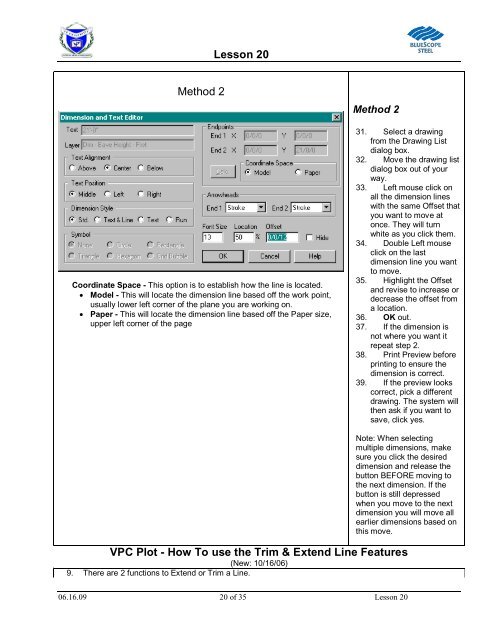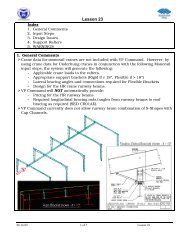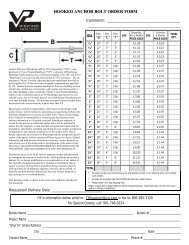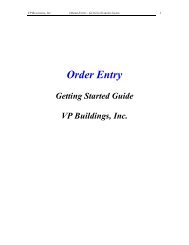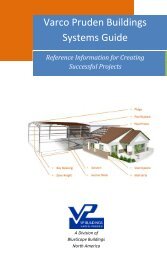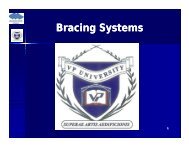Lesson 20 Anchor Bolt Plan Frame Cross Section ... - VP Buildings
Lesson 20 Anchor Bolt Plan Frame Cross Section ... - VP Buildings
Lesson 20 Anchor Bolt Plan Frame Cross Section ... - VP Buildings
Create successful ePaper yourself
Turn your PDF publications into a flip-book with our unique Google optimized e-Paper software.
<strong>Lesson</strong> <strong>20</strong><br />
Method 2<br />
Coordinate Space - This option is to establish how the line is located.<br />
Model - This will locate the dimension line based off the work point,<br />
usually lower left corner of the plane you are working on.<br />
Paper - This will locate the dimension line based off the Paper size,<br />
upper left corner of the page<br />
Method 2<br />
31. Select a drawing<br />
from the Drawing List<br />
dialog box.<br />
32. Move the drawing list<br />
dialog box out of your<br />
way.<br />
33. Left mouse click on<br />
all the dimension lines<br />
with the same Offset that<br />
you want to move at<br />
once. They will turn<br />
white as you click them.<br />
34. Double Left mouse<br />
click on the last<br />
dimension line you want<br />
to move.<br />
35. Highlight the Offset<br />
and revise to increase or<br />
decrease the offset from<br />
a location.<br />
36. OK out.<br />
37. If the dimension is<br />
not where you want it<br />
repeat step 2.<br />
38. Print Preview before<br />
printing to ensure the<br />
dimension is correct.<br />
39. If the preview looks<br />
correct, pick a different<br />
drawing. The system will<br />
then ask if you want to<br />
save, click yes.<br />
Note: When selecting<br />
multiple dimensions, make<br />
sure you click the desired<br />
dimension and release the<br />
button BEFORE moving to<br />
the next dimension. If the<br />
button is still depressed<br />
when you move to the next<br />
dimension you will move all<br />
earlier dimensions based on<br />
this move.<br />
<strong>VP</strong>C Plot - How To use the Trim & Extend Line Features<br />
(New: 10/16/06)<br />
9. There are 2 functions to Extend or Trim a Line.<br />
06.16.09 <strong>20</strong> of 35 <strong>Lesson</strong> <strong>20</strong>