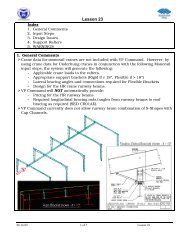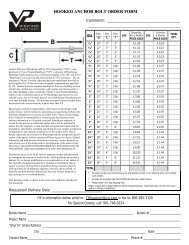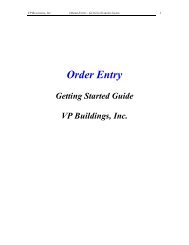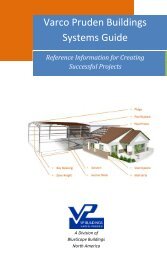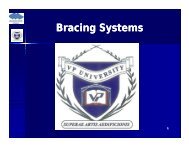Lesson 20 Anchor Bolt Plan Frame Cross Section ... - VP Buildings
Lesson 20 Anchor Bolt Plan Frame Cross Section ... - VP Buildings
Lesson 20 Anchor Bolt Plan Frame Cross Section ... - VP Buildings
Create successful ePaper yourself
Turn your PDF publications into a flip-book with our unique Google optimized e-Paper software.
<strong>Lesson</strong> <strong>20</strong><br />
<strong>VP</strong>C Plot - How To Print Multiple Drawings<br />
(New: 11/02/06)<br />
1. Select a drawing from the Drawing List dialog<br />
box.<br />
2. Move or close the drawing list dialog box out of<br />
your way.<br />
3. Left mouse click on the Print Preview Tab.<br />
4. Look for over-plotting, Close and fix if required.<br />
5. Continue doing steps 1 thru 4 until all drawings<br />
are checked and fixed.<br />
6. Once you are satisfied with the<br />
drawings, go back to the<br />
Drawing List dialog box.<br />
7. Select as many drawings as<br />
you wish to print at one time<br />
by holding the Ctrl key down,<br />
on the keyboard, and left<br />
mouse click each of the<br />
drawings you want. If you want<br />
to print all drawings, then hold<br />
down the Shift key, on the<br />
keyboard, and pick the first<br />
drawing in the list, then the last<br />
drawing. All drawings should<br />
then be selected.<br />
8. Next click on the Print button<br />
inside the dialog box.<br />
9. Click the OK button on the<br />
Print dialog box when it comes<br />
up<br />
06.16.09 35 of 35 <strong>Lesson</strong> <strong>20</strong>