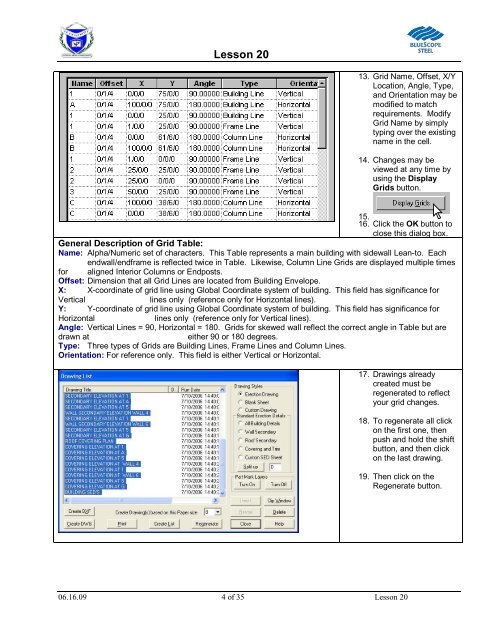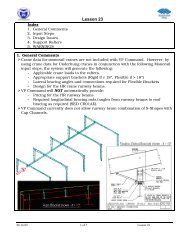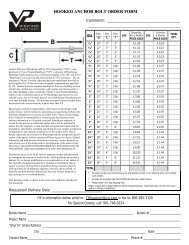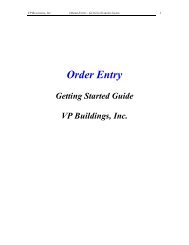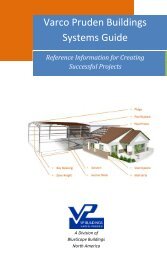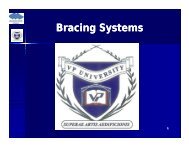Lesson 20 Anchor Bolt Plan Frame Cross Section ... - VP Buildings
Lesson 20 Anchor Bolt Plan Frame Cross Section ... - VP Buildings
Lesson 20 Anchor Bolt Plan Frame Cross Section ... - VP Buildings
You also want an ePaper? Increase the reach of your titles
YUMPU automatically turns print PDFs into web optimized ePapers that Google loves.
<strong>Lesson</strong> <strong>20</strong><br />
13. Grid Name, Offset, X/Y<br />
Location, Angle, Type,<br />
and Orientation may be<br />
modified to match<br />
requirements. Modify<br />
Grid Name by simply<br />
typing over the existing<br />
name in the cell.<br />
14. Changes may be<br />
viewed at any time by<br />
using the Display<br />
Grids button.<br />
15.<br />
16. Click the OK button to<br />
close this dialog box.<br />
General Description of Grid Table:<br />
Name: Alpha/Numeric set of characters. This Table represents a main building with sidewall Lean-to. Each<br />
endwall/endframe is reflected twice in Table. Likewise, Column Line Grids are displayed multiple times<br />
for aligned Interior Columns or Endposts.<br />
Offset: Dimension that all Grid Lines are located from Building Envelope.<br />
X: X-coordinate of grid line using Global Coordinate system of building. This field has significance for<br />
Vertical<br />
lines only (reference only for Horizontal lines).<br />
Y: Y-coordinate of grid line using Global Coordinate system of building. This field has significance for<br />
Horizontal<br />
lines only (reference only for Vertical lines).<br />
Angle: Vertical Lines = 90, Horizontal = 180. Grids for skewed wall reflect the correct angle in Table but are<br />
drawn at<br />
either 90 or 180 degrees.<br />
Type: Three types of Grids are Building Lines, <strong>Frame</strong> Lines and Column Lines.<br />
Orientation: For reference only. This field is either Vertical or Horizontal.<br />
17. Drawings already<br />
created must be<br />
regenerated to reflect<br />
your grid changes.<br />
18. To regenerate all click<br />
on the first one, then<br />
push and hold the shift<br />
button, and then click<br />
on the last drawing.<br />
19. Then click on the<br />
Regenerate button.<br />
06.16.09 4 of 35 <strong>Lesson</strong> <strong>20</strong>