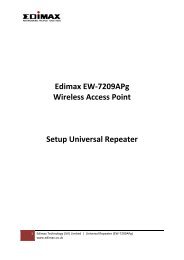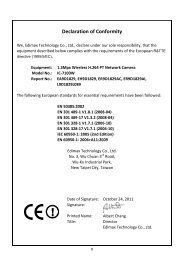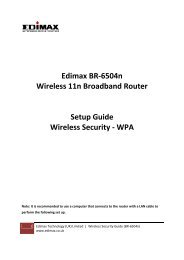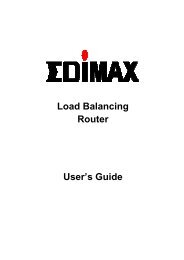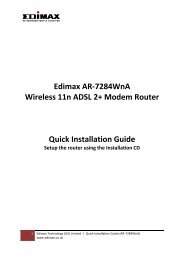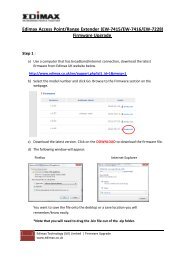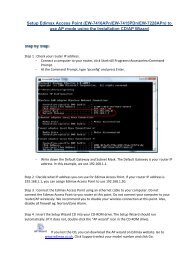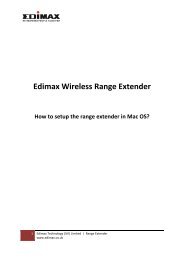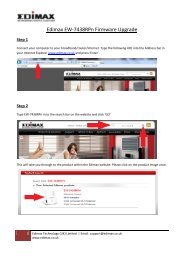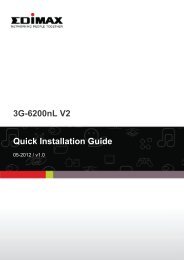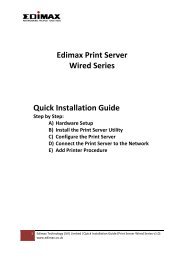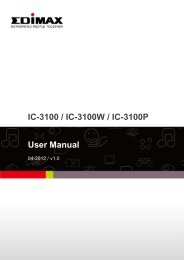Create successful ePaper yourself
Turn your PDF publications into a flip-book with our unique Google optimized e-Paper software.
Control Buttons<br />
Play Click on “Play” button to play the video (in normal and playback mode).<br />
Stop<br />
Pause<br />
Click on “Stop” button to stop the current video. In playback mode, click on<br />
“Stop” to stop playing the video.<br />
Click on “Pause” button to pause the current video. To resume the video, click<br />
on “Play” button to resume.<br />
Forward “Forward” button applied only to play back the recording file (in playback<br />
mode). Click on “Forward” will move the video faster.<br />
Snapshot<br />
Record<br />
Click on “Snapshot” to take a snapshot of the video and save the picture as a<br />
bitmap file in the hard disk.<br />
Click on “Record” to record the video.<br />
6.4 Familiar With The Control Buttons (Continued)<br />
Setting 2x2 Views Open File<br />
Small Size Large Size Rotate<br />
6.5 What Are The Settings You Change In The <strong>Camera</strong> Viewer?<br />
�Click on “Setting” button in the <strong>Camera</strong> Viewer’s Control Panel, the Setting window will pop up.<br />
Note: Before you change the setting such as IP Address, Video Port, etc. in the “Setting” option, you must<br />
disconnect the <strong>Internet</strong> <strong>Camera</strong> first by clicking on the “Stop” button.<br />
13