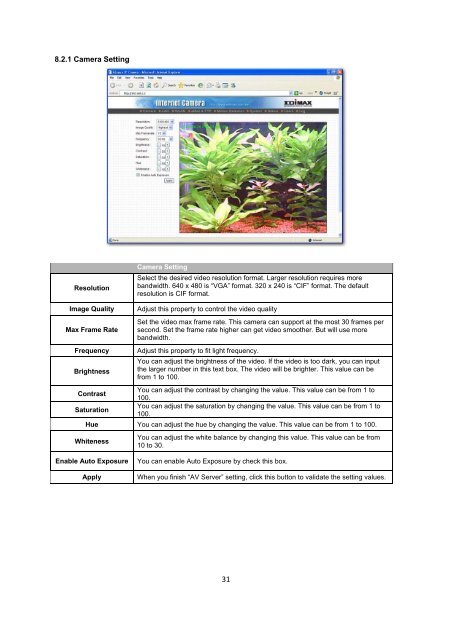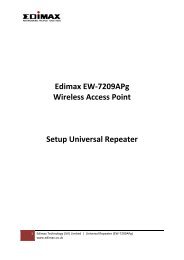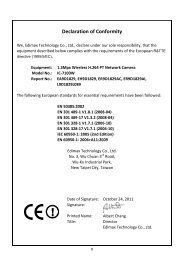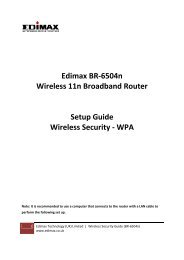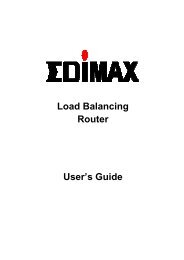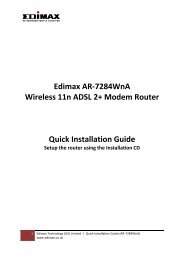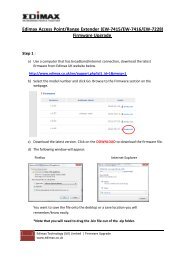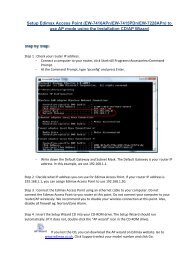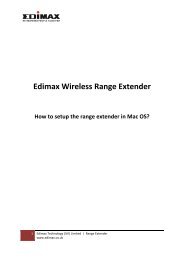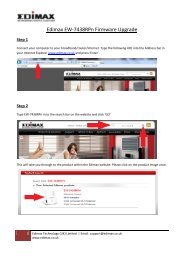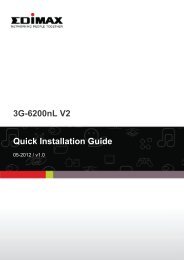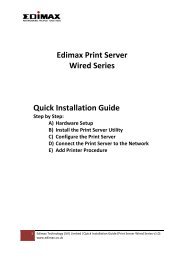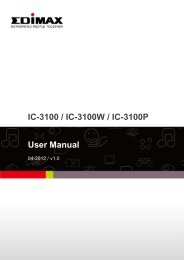You also want an ePaper? Increase the reach of your titles
YUMPU automatically turns print PDFs into web optimized ePapers that Google loves.
8.2.1 <strong>Camera</strong> Setting<br />
Resolution<br />
<strong>Camera</strong> Setting<br />
Select the desired video resolution format. Larger resolution requires more<br />
bandwidth. 640 x 480 is “VGA” format. 320 x 240 is “CIF” format. The default<br />
resolution is CIF format.<br />
Image Quality Adjust this property to control the video quality<br />
Max Frame Rate<br />
Set the video max frame rate. This camera can support at the most 30 frames per<br />
second. Set the frame rate higher can get video smoother. But will use more<br />
bandwidth.<br />
Frequency Adjust this property to fit light frequency.<br />
You can adjust the brightness of the video. If the video is too dark, you can input<br />
Brightness the larger number in this text box. The video will be brighter. This value can be<br />
from 1 to 100.<br />
Contrast<br />
You can adjust the contrast by changing the value. This value can be from 1 to<br />
100.<br />
Saturation<br />
You can adjust the saturation by changing the value. This value can be from 1 to<br />
100.<br />
Hue You can adjust the hue by changing the value. This value can be from 1 to 100.<br />
Whiteness<br />
You can adjust the white balance by changing this value. This value can be from<br />
10 to 30.<br />
Enable Auto Exposure You can enable Auto Exposure by check this box.<br />
Apply When you finish “AV Server” setting, click this button to validate the setting values.<br />
31