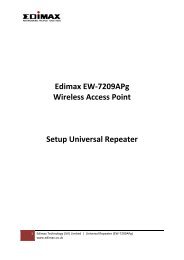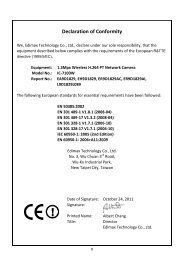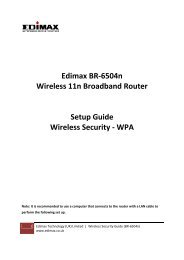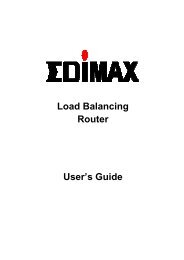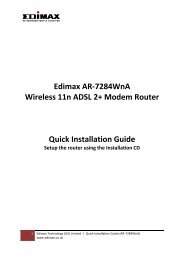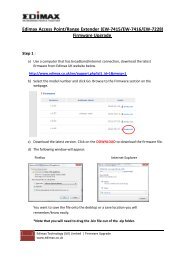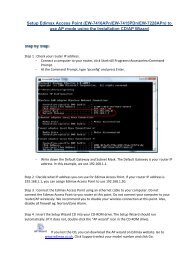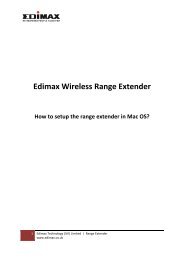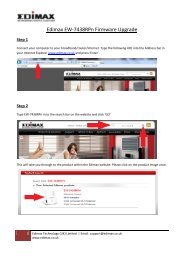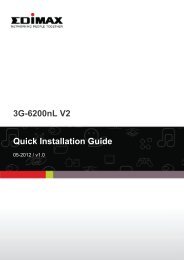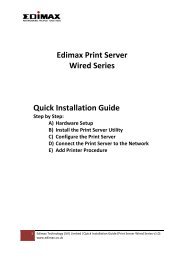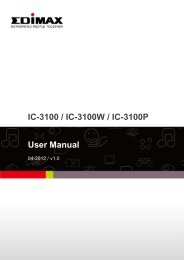Create successful ePaper yourself
Turn your PDF publications into a flip-book with our unique Google optimized e-Paper software.
Contents<br />
1. INTRODUCTION .......................................................................................................................... 5<br />
2. PACKAGE CONTENT .................................................................................................................... 5<br />
3. SYSTEM REQUIREMENT .............................................................................................................. 5<br />
4. HARDWARE INSTALLATION ........................................................................................................ 5<br />
4.1 Connect The Cable .......................................................................................................... 5<br />
4.2 Check The LED And Focusing At The Front Panel ............................................................. 6<br />
4.3 Familiar With The <strong>Internet</strong> <strong>Camera</strong>’s Ports ...................................................................... 6<br />
5. INSTALLING SOFTWARE WITH THE INSTALLATION WIZARD ........................................................ 7<br />
6. USING THE CAMERA VIEWER ..................................................................................................... 10<br />
6.1 Run The <strong>Camera</strong> Viewer ...................................................................................................... 10<br />
6.2 How To Use The <strong>Camera</strong> Viewer To View Live Video? .......................................................... 11<br />
6.3 How To Check The <strong>Camera</strong> Viewer Status? .......................................................................... 12<br />
6.4 Familiar With The Control Buttons ....................................................................................... 12<br />
6.4 Familiar With The Control Buttons (Continued) ................................................................... 13<br />
6.5 What Are The Settings You Change In The <strong>Camera</strong> Viewer? ................................................. 13<br />
6.6 How To Record The Video Using The <strong>Camera</strong> Viewer? ......................................................... 14<br />
6.6.1 Manual Recording ......................................................................................................... 14<br />
6.6.2 How To Change The Snapshot And Recording Directory? .............................................. 15<br />
6.6.3 Schedule Recording....................................................................................................... 15<br />
6.7 How To Check If The <strong>Internet</strong> <strong>Camera</strong> Is Connected Successfully? ........................................ 17<br />
6.8 What Is The Current Version Of Your <strong>Camera</strong> Viewer? ......................................................... 19<br />
6.9 How To Playback The Recorded Video Stream File? ............................................................. 19<br />
6.10 How To Rotate The Video? ................................................................................................ 20<br />
7. USING THE ADMIN UTILITY ........................................................................................................ 20<br />
7.1 General Setting .................................................................................................................... 20<br />
7.2 How To Use The Detail Setting In The Admin Utility? ........................................................... 21<br />
3