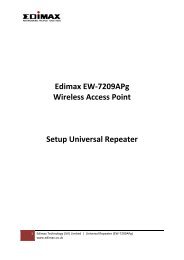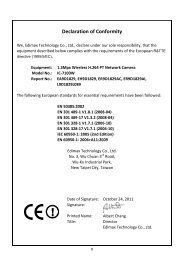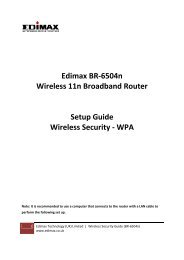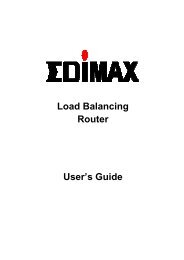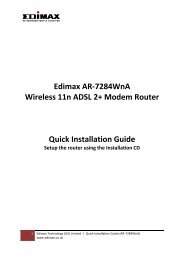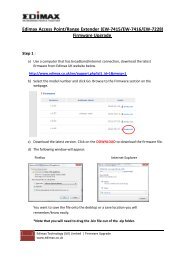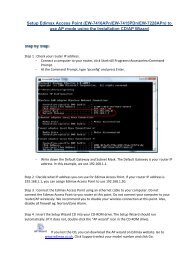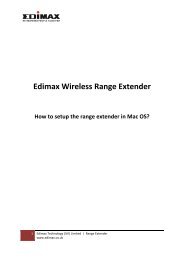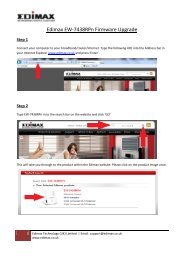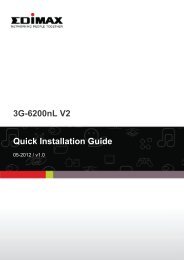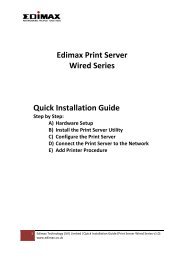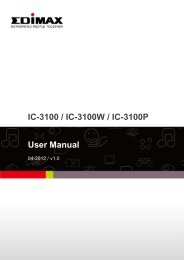Create successful ePaper yourself
Turn your PDF publications into a flip-book with our unique Google optimized e-Paper software.
�The Admin Utility will search for the <strong>Internet</strong> <strong>Camera</strong>. The cameras found in the network will be listed at the left<br />
window. Select the IC-1500 icon and click on “Setting Wizard”.<br />
�By default the password is “1234” and click “OK” to login to the IP setup page.<br />
�The IP Address, Subnet and Gateway must correspond to your router/network IP range. By default, the IP<br />
address of the <strong>Internet</strong> <strong>Camera</strong> is 192.168.2.3.<br />
� IP Address => Set an IP address within your router’s IP range.<br />
� Subnet => Set the Subnet Mask that correspond to your router.<br />
� Gateway => Gateway is the IP address of your router.<br />
� By default Video port is 4321. Please use the default “4321”.<br />
.<br />
.<br />
1) Select IC-1500.<br />
2) Click on Setting<br />
Wizard.<br />
Enter password<br />
“1234” and then<br />
click OK button.<br />
Click “Finish” to<br />
save the settings.<br />
�A window will pop up to ask you if you want to run the “<strong>Camera</strong> Viewer” to view the video of the <strong>Internet</strong><br />
<strong>Camera</strong>. Click “OK”.<br />
9