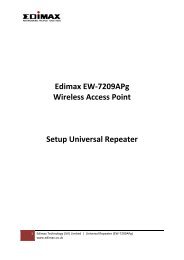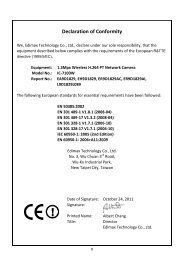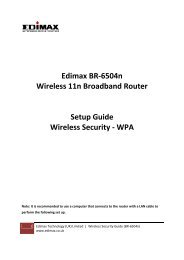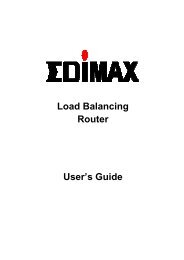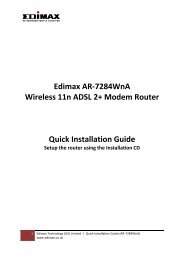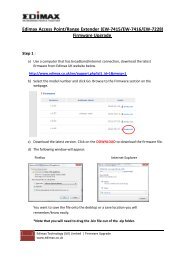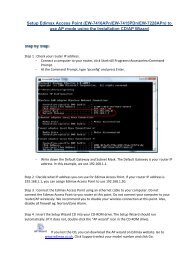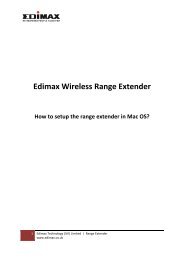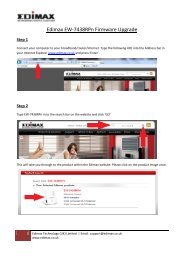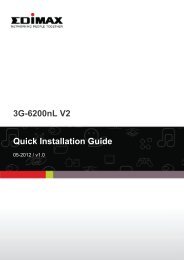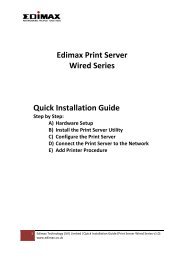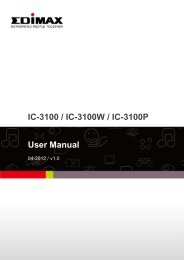You also want an ePaper? Increase the reach of your titles
YUMPU automatically turns print PDFs into web optimized ePapers that Google loves.
Cycle Recording<br />
One-Time Schedule<br />
Weekly Schedule<br />
Schedule<br />
Weekly Schedule<br />
Select this item to enable Cycle Recording. When the Cycle Recording is enabled<br />
and the storage usage has already reached the maximum reserved storage space,<br />
the <strong>Camera</strong> Viewer will automatically delete the oldest recorded video file and use<br />
the space to store the new video file.<br />
You can assign a period of time and the <strong>Camera</strong> Viewer will automatically record the<br />
video stream only during that period of time. (By default, the starting time is set to be<br />
2 minutes later from the current time.)<br />
You can assign the days in a week and the period of time in a day to record the video<br />
stream. The <strong>Camera</strong> Viewer will automatically record the video stream during the<br />
periods of time and days.<br />
Schedule<br />
New Click “New” to add a new recording schedule.<br />
Edit Select an existing schedule in the schedule list and click “Edit” to edit the schedule.<br />
Delete<br />
Select an existing schedule in the schedule list and click “Delete” to delete the<br />
schedule.<br />
6.7 How To Check If The <strong>Internet</strong> <strong>Camera</strong> Is Connected Successfully?<br />
�You can see the current status information of the connection session between the <strong>Camera</strong> Viewer and the<br />
<strong>Internet</strong> <strong>Camera</strong>. Click on “Setting” button in the <strong>Camera</strong> Viewer’s Control Panel and then click on “Status”<br />
tab.<br />
17