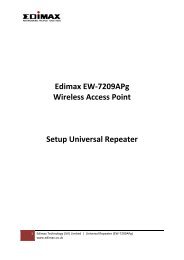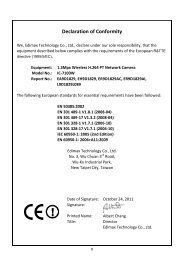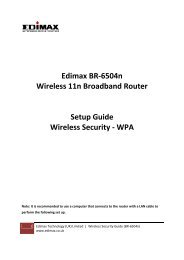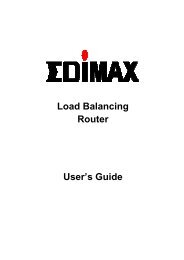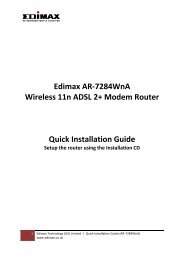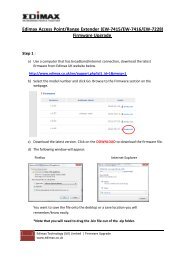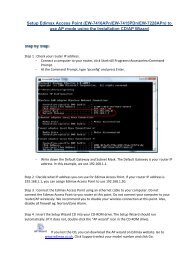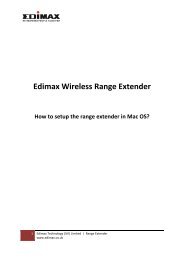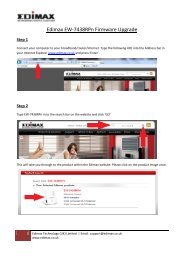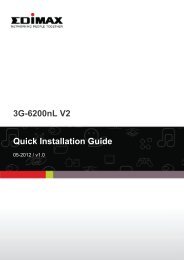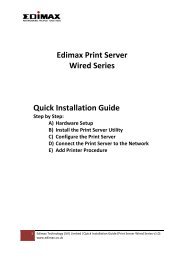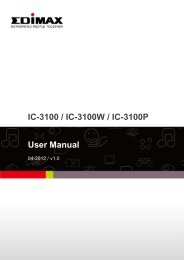You also want an ePaper? Increase the reach of your titles
YUMPU automatically turns print PDFs into web optimized ePapers that Google loves.
8.2.6 System<br />
The “System” allows users to setup the camera’s parameters, like camera name, data/time setting, firmware<br />
upgrade and reset.<br />
<strong>Camera</strong> Name<br />
System<br />
The default camera name is “IC1500 or IC1500Wg”. You can change the<br />
name to a name that meaningful to you.<br />
Login Name Setup your administrator account’s login name. Default name is “admin”<br />
Password Enter up to 4 digits password for the new user account.<br />
Confirm Password Enter the password again to confirm the setting.<br />
Set Date/Time manually Set the current Date and Time.<br />
NTP Server Synchronize the Date and Time with NTP server.<br />
Time Zone Select the time zone of your <strong>Internet</strong> <strong>Camera</strong>.<br />
NTP Server Specify the IP Address of the NTP Server.<br />
You can upgrade the camera’s firmware. Press this button and select the<br />
correct firmware file to upgrade. (You can get the latest firmware file from<br />
Upgrade Firmware<br />
<strong>Edimax</strong> website, download and save the firmware file to your computer in<br />
order to perform the firmware upgrade).<br />
Click on the Reset button will reset the <strong>Internet</strong> <strong>Camera</strong> to factory default<br />
settings. All settings you have configured will be lost. The default settings of<br />
Reset to Factory Defaults the camera are: <strong>Camera</strong> Name: “IP <strong>Camera</strong>” IP Address: “192.168.2.3” Subnet<br />
Mask: 255.255.255.0 Administrator Name: “admin” Password: “1234” Video<br />
Port: “4321” Web Port: “80”<br />
Reboot Device To reboot the <strong>Internet</strong> <strong>Camera</strong>, click “Reboot”.<br />
There are four LEDs to indicate the status of <strong>Internet</strong> <strong>Camera</strong>. If you wish to<br />
LED Setting turn off the LED light, click on “LED Light OFF”. To turn on the LED light, click<br />
on “LED Light ON”.<br />
37