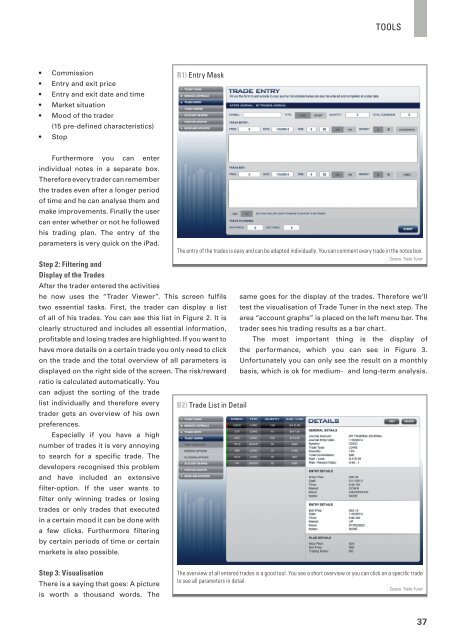Create successful ePaper yourself
Turn your PDF publications into a flip-book with our unique Google optimized e-Paper software.
tools<br />
• Commission<br />
• Entry and exit price<br />
• Entry and exit date and time<br />
• Market situation<br />
• Mood of the trader<br />
(15 pre-defined characteristics)<br />
• Stop<br />
B1) Entry Mask<br />
Furthermore you can enter<br />
individual notes in a separate box.<br />
Therefore every trader can remember<br />
the trades even after a longer period<br />
of time and he can analyse them and<br />
make improvements. Finally the user<br />
can enter whether or not he followed<br />
his trading plan. The entry of the<br />
parameters is very quick on the iPad.<br />
The entry of the trades is easy and can be adapted individually. You can comment every trade in the notes box.<br />
Source: Trade Tuner<br />
Step 2: Filtering and<br />
Display of the Trades<br />
After the trader entered the activities<br />
he now uses the “Trader Viewer”. This screen fulfils same goes for the display of the trades. Therefore we’ll<br />
two essential tasks. First, the trader can display a list test the visualisation of Trade Tuner in the next step. The<br />
of all of his trades. You can see this list in Figure 2. It is area “account graphs” is placed on the left menu bar. The<br />
clearly structured and includes all essential information, trader sees his trading results as a bar chart.<br />
profitable and losing trades are highlighted. If you want to The most important thing is the display of<br />
have more details on a certain trade you only need to click the performance, which you can see in Figure 3.<br />
on the trade and the total overview of all parameters is Unfortunately you can only see the result on a monthly<br />
displayed on the right side of the screen. The risk/reward basis, which is ok for medium- and long-term analysis.<br />
ratio is calculated automatically. You<br />
can adjust the sorting of the trade<br />
list individually and therefore every B2) Trade List in Detail<br />
trader gets an overview of his own<br />
preferences.<br />
Especially if you have a high<br />
number of trades it is very annoying<br />
to search for a specific trade. The<br />
developers recognised this problem<br />
and have included an extensive<br />
filter-option. If the user wants to<br />
filter only winning trades or losing<br />
trades or only trades that executed<br />
in a certain mood it can be done with<br />
a few clicks. Furthermore filtering<br />
by certain periods of time or certain<br />
markets is also possible.<br />
Step 3: Visualisation<br />
There is a saying that goes: A picture<br />
is worth a thousand words. The<br />
The overview of all entered trades is a good tool. You see a short overview or you can click on a specific trade<br />
to see all parameters in detail.<br />
Source: Trade Tuner<br />
37