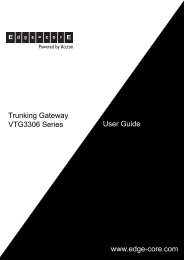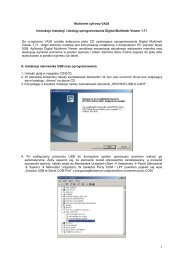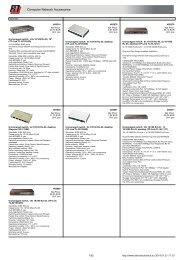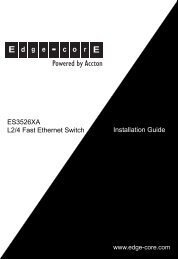User Manual
User Manual
User Manual
You also want an ePaper? Increase the reach of your titles
YUMPU automatically turns print PDFs into web optimized ePapers that Google loves.
- 10 -<br />
5. Over the next few minutes, monitoring system will automatically download<br />
the download the software file, unzip it and apply the update.<br />
After successful software update the monitoring system must be restarted. This can be<br />
done manually by disconnecting power supply, or remotely by selecting “Reboot system”<br />
in “System menu” of the interface. All the system settings, including IP-address will<br />
remain the same.<br />
Recovering lost IP-address of master unit<br />
Sometimes, as a result of forgetfulness or with a change in administrator, the current value<br />
of IP is lost. If you need to find out the IP-address, connect the USB-drive to a master<br />
unit, the system will automatically copy file “dump log” to the USB flash drive, as well as<br />
all accumulated data from connected sensors and other settings (IP-address). Wait for the<br />
indicator PRG on the front panel to light up and then go out, remove the flash drive, connect<br />
it to your computer and open the newly created file in Notepad or any other text editor.<br />
The file should be named «dumplog-.txt». Monitoring system saves<br />
current IP-address in the first lines of this file. Knowing it you can now install required<br />
network settings.<br />
1.3 System time synchronization<br />
Sky Control monitoring system a has built-in opportunity of time synchronization through<br />
Internet or a local network. When master unit is switched on, time is synchronized with<br />
the remote HTTP-server, however, this is only possible when master unit has Internet access.<br />
Correctly adjust network settings (see above System installation) and Time zone (<br />
see below Network)..<br />
In order to adjust synchronization server, the following actions are required:<br />
1. Open web-interface of system in the Internet browser<br />
2. Go to tab “Network” in the web-interface.<br />
3. In the field “HTTP-server for automatic time synchronization” the factory<br />
address of synchronization HTTP-server is www.google.com. The server can be<br />
changed to any other that is required. Set up system time zone. To do this, select<br />
your current time zone (e.g., UTC +5, Karachi)<br />
<strong>User</strong> <strong>Manual</strong><br />
Pic. 1.4: Time zone<br />
4. Press the button «Save and close».<br />
In addition, the administrator has an opportunity to synchronize time of the master unit<br />
with administrator’s computer time. If time of the computer and time of the master unit<br />
are not the same, at opening system’s web-interface notification will appear, which will<br />
ask you to synchronize time ( See pic. 1.1). Press “ОК” to synchronize it. Time can also