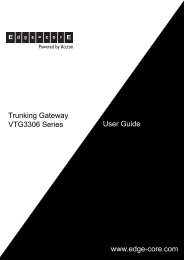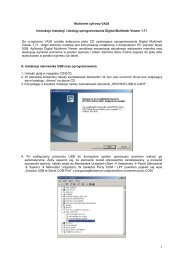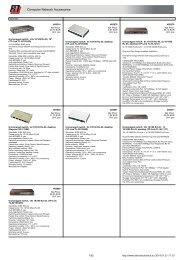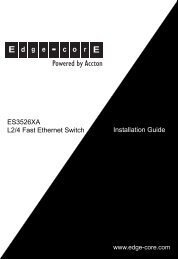User Manual
User Manual
User Manual
Create successful ePaper yourself
Turn your PDF publications into a flip-book with our unique Google optimized e-Paper software.
- 24 -<br />
The administrator has opportunity to control sensor's state from web-interface:<br />
• Field «Sensor state» corresponds to current logic level of element.<br />
• «Value» displays sensor state. If the field shows «Not connected», the sensor is<br />
disconnected from the connector or is defective.<br />
• Field «Response date» displays time of last reading of sensor level by the interface<br />
in monitoring system<br />
Setting relay<br />
Pic. 2.5: Multiple plot<br />
Each relay has two states:<br />
• On;<br />
• Off.<br />
Depending on status of relay, certain pair of contacts of the corresponding relay is closed<br />
on the system panel.<br />
The administrator can set the following parameters of the relay (Pic. 2.7):<br />
• Sensor name - the name of the sensor under which relay will be displayed in the<br />
interface, in system log, etc<br />
• Pulse duration - duration of the relay being in condition "switched on" at submission<br />
of impulse on the relay.<br />
• Default state - the condition to which the relay switches at connection of unit<br />
and when the operating logic circuitry that switches the relay is absent.<br />
Press "Apply" for changes to come into effect. However, the changes will not be saved in<br />
flash memory of system! If power supply is lost, threshold levels will be lost.<br />
Attention! In order to save settings in Flash memory it is necessary to press “Save” in “System<br />
Menu” in tab “Modules” of monitoring system’s interface. In this case all your settings<br />
will be restored if power supply will be lost.<br />
<strong>User</strong> <strong>Manual</strong>