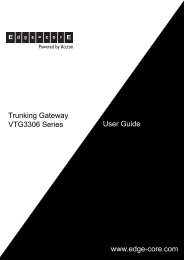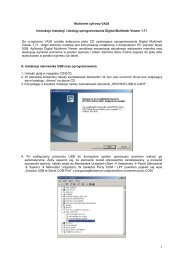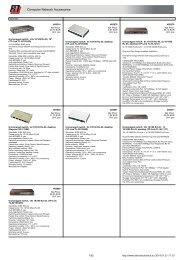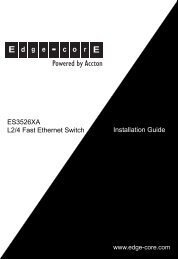User Manual
User Manual
User Manual
You also want an ePaper? Increase the reach of your titles
YUMPU automatically turns print PDFs into web optimized ePapers that Google loves.
- 20 -<br />
Pic. 2.2: Adjusting sensor threshold levels<br />
The administrator has the opportunity to set the following sensor parameters:<br />
• Sensor Name - the name of the sensor, which will be displayed in the interface,<br />
in system log, etc.<br />
• Levels of alarm.<br />
○ Low level. If value of indications of the sensor is not above the given<br />
threshold, the sensor switches to logic condition “Low level”.<br />
○ Warning level. If value of indications of the sensor is above the given<br />
threshold, the sensor switches to logic condition «High level».<br />
○ Alarm level. If value of indications of the sensor is above the given<br />
threshold , the sensor switches to logic condition «Alarm».<br />
In order to set the threshold levels move them with mouse. Press “Apply” for changes in<br />
threshold levels to come into effect. However, threshold levels will not be saved in flash<br />
memory of system! If power supply is lost, threshold levels will be lost.<br />
Attention! In order to save settings in Flash memory it is necessary to press “Save” in “System<br />
Menu” in tab “Modules” of monitoring system’s interface. In this case all your settings<br />
will be restored if power supply will be lost.<br />
The administrator has an opportunity to control the condition of the sensor from webinterface:<br />
• If you click on sensor icon, window will open.<br />
• “Sensor name” allows you to write the name of sensor.<br />
• Logic condition of sensor is shown in the field “Sensor state”.<br />
<strong>User</strong> <strong>Manual</strong>