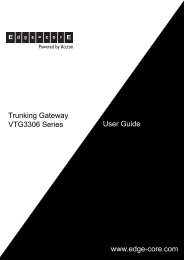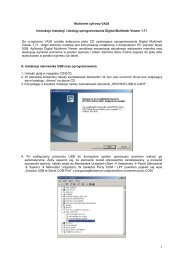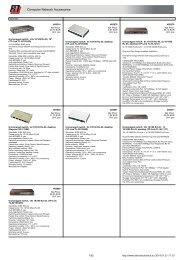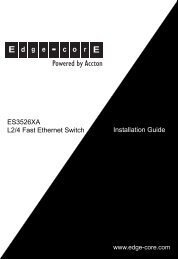User Manual
User Manual
User Manual
Create successful ePaper yourself
Turn your PDF publications into a flip-book with our unique Google optimized e-Paper software.
- 40 -<br />
<strong>User</strong> <strong>Manual</strong><br />
Pic. 2.18: Simple serial port remote console window<br />
To configure the remote server for remote control the following steps are required. (Since<br />
different operating systems require to perform different actions, below is an example for<br />
Linux system (Ubuntu)). All the computers that run Unix-based operating systems will<br />
require similar actions.)<br />
1. Make sure that IP server PDU unit 5510.008 is switched on (indicator<br />
«PWR» on the front panel is on), make sure that the server is on and the OS<br />
(Ubuntu Linux) is loaded and running.<br />
2. Connect one end of COM-RJ45 cable to the COM-port on the unit, the other<br />
end to the first COM-port on the server.<br />
3. On the server, open terminal (Alt + Ctrl + F1) and enter command<br />
"sudo while true; do getty -L 115200 /dev/ttyS0“"<br />
This command will set up the first COM-port ( will set speed to 115200 baud, 8<br />
data bits, no parity, and will ignore the signal Carrier Detect (CD)) and will run<br />
the invitation program to login).<br />
4. Open tab «COM-port» in the IP server PDU interface. Set COM-port number<br />
to 1, and speed to 115200 (Pic. 2.19).<br />
5. Enter the username and password, and proceed to work with computer.<br />
6. To shutdown the server remotely , type in:<br />
”sudo shutdown –h now”<br />
To reboot the server remotely, type in:<br />
”sudo shutdown –r now”<br />
7. It is possible to work simultaneously only with one COM-port.