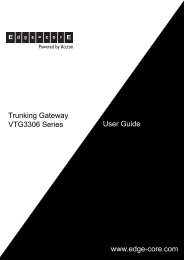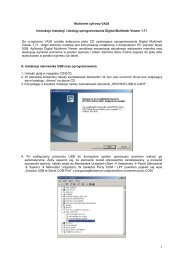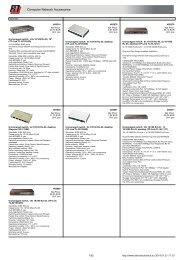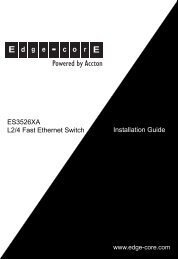User Manual
User Manual
User Manual
Create successful ePaper yourself
Turn your PDF publications into a flip-book with our unique Google optimized e-Paper software.
- 30 -<br />
In order to create such notification:<br />
1. Go to tab «Modules» in the web-interface of monitoring system.<br />
2. Press «Add mailer» in "System menu". A form for creating new notification<br />
will appear.<br />
3. In the field «Notification type» select «SNMP-trap».<br />
4. Fill in the fields of the form. All fields are obligatory for filling in.<br />
5. Press button «Send test message» to test the element.<br />
6. Press button «Save and close».<br />
Created notification will appear in the list of notifications in tab "Modules" in the webinterface.<br />
To show new notification display mode should be «View groups» or «View<br />
map».<br />
Attention! In order to save settings in Flash memory it is necessary to press “Save” in “System<br />
Menu” in tab “Modules” of monitoring system’s interface. In this case all your settings<br />
will be restored if power supply will be lost.<br />
Notification via ICQ or AIM<br />
The element «AIM/ICQ notifications» uses ICQ-message to notify the administrator<br />
about the events occurring in system.<br />
Once you have set up notification, specify the recipient list who will receive notifications,<br />
each user from the list of recipients will receive a copy of system log. Thus, each user<br />
from the list of recipients will be immediately notified about the events via ICQ.<br />
To create AIM/ICQ notifications you need an ICQ or AIM account, which will be free of<br />
use during running of the system. In order to create such notification:<br />
1. Go to tab «Modules» in the web-interface of monitoring system.<br />
2. Select menu item «AIM/ICQ notifications» in "System menu". A form for<br />
creating new notification will appear (Pic. 2.10).<br />
3. In the field «Subscription list» enter new recipients: ICQ numbers or AIM<br />
names. These accounts will receive notifications.<br />
4. Fill in the field «AIM/ICQ account login», type in the «Account password»<br />
of the monitoring system.<br />
5. Press button «Save and close».<br />
<strong>User</strong> <strong>Manual</strong>