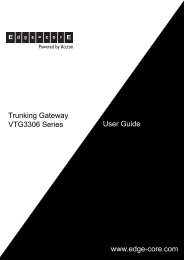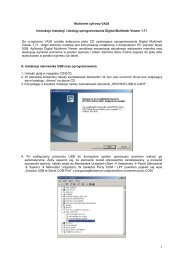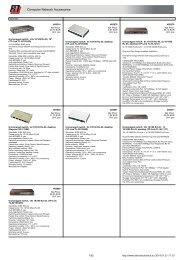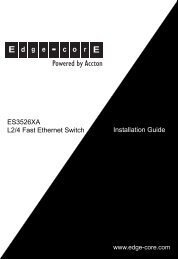User Manual
User Manual
User Manual
You also want an ePaper? Increase the reach of your titles
YUMPU automatically turns print PDFs into web optimized ePapers that Google loves.
- 34 -<br />
Created timer will appear in the list of sensors in tab "Modules" in the web-interface. To<br />
show new notification display mode should be «View groups» or «View map».<br />
Attention! In order to save settings in Flash memory it is necessary to press “Save” in “System<br />
Menu” in tab “Modules” of monitoring system’s interface. In this case all your settings<br />
will be restored if power supply will be lost.<br />
Removal of Timer<br />
To remove "Timer", click on it in tab "Modules". A form of changing timer parameters<br />
will appear. Press button "Delete". Timer will be removed. In order to save changes in<br />
Flash memory it is necessary to press "Save" in “System Menu” in tab "Modules" of<br />
monitoring system's interface. In this case all your settings will be restored if power supply<br />
will be lost.<br />
2.6 Ping service<br />
Monitoring system has an automatic ping service. It can automatically check a remote<br />
host for availability. When you add several IP addresses you will be able to control remote<br />
hosts availability and round-trip time. Monitoring system can take specific actions if<br />
responses are not sent.<br />
Adding server to ping<br />
Pic. 2.12: Adding ping request<br />
1. Go to tab «Modules» in the interface of monitoring system.<br />
2. Press on «Add server to ping» in "System menu". A dialog box will open ( Pic.<br />
2.12).<br />
3. Type in IP address or the name of server to ping, for example www.skycontrol.com.<br />
4. Select echo request period (default period 3 seconds) and estimated round-trip time.<br />
5. Press “Save and close”.<br />
<strong>User</strong> <strong>Manual</strong>