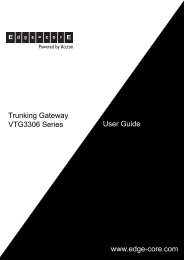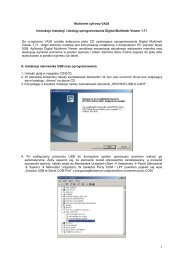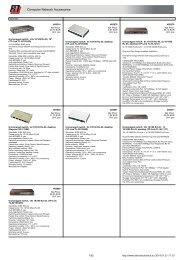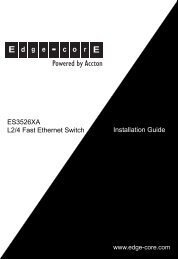User Manual
User Manual
User Manual
Create successful ePaper yourself
Turn your PDF publications into a flip-book with our unique Google optimized e-Paper software.
- 18 -<br />
b) In order to store messages on remote FTP server, type in the name of the<br />
server, including the username and password in the field “FTP server address<br />
where log messages are to be stored permanently...”. FTP server may require<br />
authorization, in this case make sure you fill in the field correctly in the form:<br />
ftp://login:password@hostname:port/path<br />
Where:<br />
login and password - the name of the user and password to access FTP server,<br />
this user must have the rights to save files in server.<br />
hostname and port - IP-address or the domain name and the port of the remote<br />
server respectively. If port is not typed in, FTP port (21) is used by default.<br />
path - the path to the folder in which the system will store the log messages.<br />
When storing the system log on remote FTP server, the monitoring system uses passive<br />
mode, i.e. only the server opens up ports for incoming traffic.<br />
When storing the system log on remote FTP server, the system does not instantly save the<br />
data in the remote server, firstly it buffers the information to reduce frequency of saving<br />
data to the server. Log entries are recorded at intervals of 5 minutes.<br />
The format of the file used to save the log to FTP server contains the name of the system<br />
log ( Sky Control), IP-address of the system from which the log must be stored, and the<br />
date when the log was created. Each time the day changes (at 00:00) the monitoring system<br />
creates new file in the remote sever. The name of the file is as follows:<br />
Sky-control-192.168.1.193-2010-03-28.log.<br />
3) Press “Save and close”.<br />
4) Reboot the system to apply changes.<br />
Attention! The changes made to the Syslog and FTP server parameters will take effect only after<br />
rebooting the system of monitoring.<br />
2.2 Variable interface settings<br />
Tab «Settings» of the web-interface allows to set the following:<br />
1. Interface language. To change interface language, select the language you<br />
need and refresh your browser.<br />
2. Ability to play sound when there is a new event or there is an unread log<br />
entry. If you enable this option, the sound will play through speakers.<br />
3. Icon size. Simply move the mouse over and sensor icon size will change.<br />
4. Reload timeout. Speed with which information is updated in the interface.<br />
To reduce the use of network, increase this value<br />
<strong>User</strong> <strong>Manual</strong>