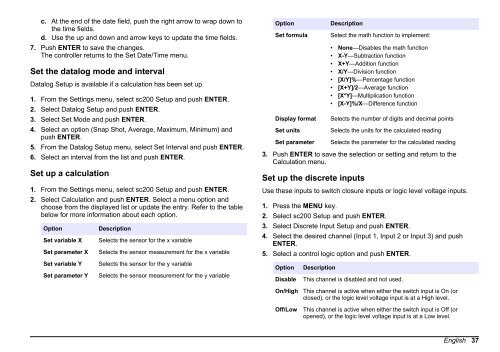DOC023.53.80040 sc200 Controller - Hachflow
DOC023.53.80040 sc200 Controller - Hachflow
DOC023.53.80040 sc200 Controller - Hachflow
You also want an ePaper? Increase the reach of your titles
YUMPU automatically turns print PDFs into web optimized ePapers that Google loves.
c. At the end of the date field, push the right arrow to wrap down to<br />
the time fields.<br />
d. Use the up and down and arrow keys to update the time fields.<br />
7. Push ENTER to save the changes.<br />
The controller returns to the Set Date/Time menu.<br />
Set the datalog mode and interval<br />
Datalog Setup is available if a calculation has been set up.<br />
1. From the Settings menu, select <strong>sc200</strong> Setup and push ENTER.<br />
2. Select Datalog Setup and push ENTER.<br />
3. Select Set Mode and push ENTER.<br />
4. Select an option (Snap Shot, Average, Maximum, Minimum) and<br />
push ENTER.<br />
5. From the Datalog Setup menu, select Set Interval and push ENTER.<br />
6. Select an interval from the list and push ENTER.<br />
Set up a calculation<br />
1. From the Settings menu, select <strong>sc200</strong> Setup and push ENTER.<br />
2. Select Calculation and push ENTER. Select a menu option and<br />
choose from the displayed list or update the entry. Refer to the table<br />
below for more information about each option.<br />
Option<br />
Set variable X<br />
Set parameter X<br />
Set variable Y<br />
Set parameter Y<br />
Description<br />
Selects the sensor for the x variable<br />
Selects the sensor measurement for the x variable<br />
Selects the sensor for the y variable<br />
Selects the sensor measurement for the y variable<br />
Option<br />
Set formula<br />
Display format<br />
Set units<br />
Set parameter<br />
Description<br />
Select the math function to implement:<br />
• None—Disables the math function<br />
• X-Y—Subtraction function<br />
• X+Y—Addition function<br />
• X/Y—Division function<br />
• [X/Y]%—Percentage function<br />
• [X+Y]/2—Average function<br />
• [X*Y]—Multiplication function<br />
• [X-Y]%/X—Difference function<br />
Selects the number of digits and decimal points<br />
Selects the units for the calculated reading<br />
Selects the parameter for the calculated reading<br />
3. Push ENTER to save the selection or setting and return to the<br />
Calculation menu.<br />
Set up the discrete inputs<br />
Use these inputs to switch closure inputs or logic level voltage inputs.<br />
1. Press the MENU key.<br />
2. Select <strong>sc200</strong> Setup and push ENTER.<br />
3. Select Discrete Input Setup and push ENTER.<br />
4. Select the desired channel (Input 1, Input 2 or Input 3) and push<br />
ENTER.<br />
5. Select a control logic option and push ENTER.<br />
Option<br />
Disable<br />
Description<br />
This channel is disabled and not used.<br />
On/High<br />
This channel is active when either the switch input is On (or<br />
closed), or the logic level voltage input is at a High level.<br />
Off/Low<br />
This channel is active when either the switch input is Off (or<br />
opened), or the logic level voltage input is at a Low level.<br />
English 37