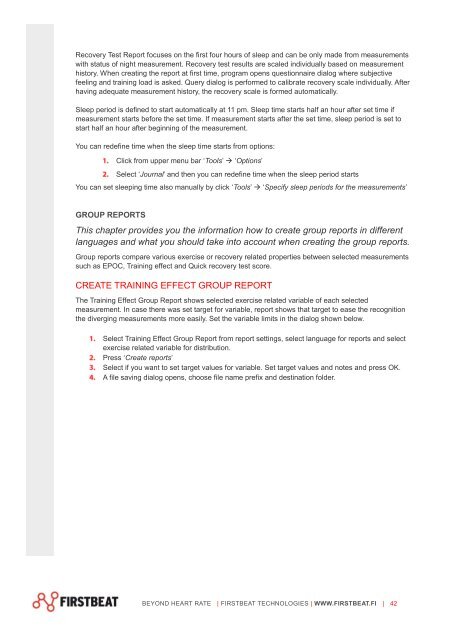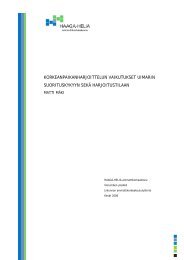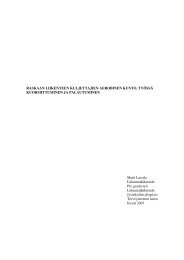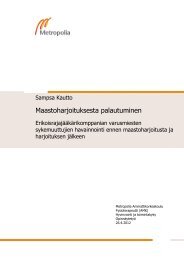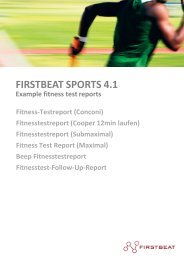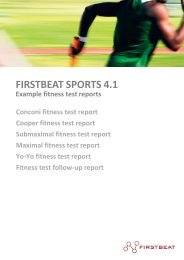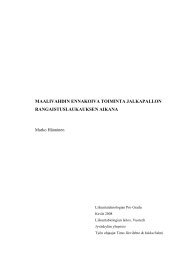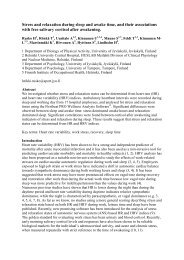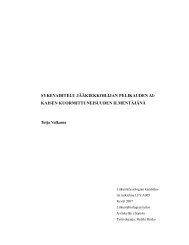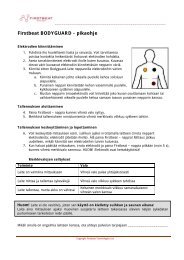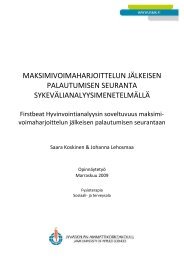Firstbeat SPORTS 4.2 Technical manual - Firstbeat Technologies
Firstbeat SPORTS 4.2 Technical manual - Firstbeat Technologies
Firstbeat SPORTS 4.2 Technical manual - Firstbeat Technologies
You also want an ePaper? Increase the reach of your titles
YUMPU automatically turns print PDFs into web optimized ePapers that Google loves.
Recovery Test Report focuses on the first four hours of sleep and can be only made from measurements<br />
with status of night measurement. Recovery test results are scaled individually based on measurement<br />
history. When creating the report at first time, program opens questionnaire dialog where subjective<br />
feeling and training load is asked. Query dialog is performed to calibrate recovery scale individually. After<br />
having adequate measurement history, the recovery scale is formed automatically.<br />
Sleep period is defined to start automatically at 11 pm. Sleep time starts half an hour after set time if<br />
measurement starts before the set time. If measurement starts after the set time, sleep period is set to<br />
start half an hour after beginning of the measurement.<br />
You can redefine time when the sleep time starts from options:<br />
Click from upper menu bar ‘Tools’ ‘Options’<br />
Select ‘Journal’ and then you can redefine time when the sleep period starts<br />
You can set sleeping time also <strong>manual</strong>ly by click ‘Tools’ ‘Specify sleep periods for the measurements’<br />
GROUP REPORTS<br />
This chapter provides you the information how to create group reports in different<br />
languages and what you should take into account when creating the group reports.<br />
Group reports compare various exercise or recovery related properties between selected measurements<br />
such as EPOC, Training effect and Quick recovery test score.<br />
CREATE TRAINING EFFECT GROUP REPORT<br />
The Training Effect Group Report shows selected exercise related variable of each selected<br />
measurement. In case there was set target for variable, report shows that target to ease the recognition<br />
the diverging measurements more easily. Set the variable limits in the dialog shown below.<br />
Select Training Effect Group Report from report settings, select language for reports and select<br />
exercise related variable for distribution.<br />
Press ‘Create reports’<br />
Select if you want to set target values for variable. Set target values and notes and press OK.<br />
A file saving dialog opens, choose file name prefix and destination folder.<br />
BEYOND HEART RATE | FIRSTBEAT TECHNOLOGIES | WWW.FIRSTBEAT.FI | 42