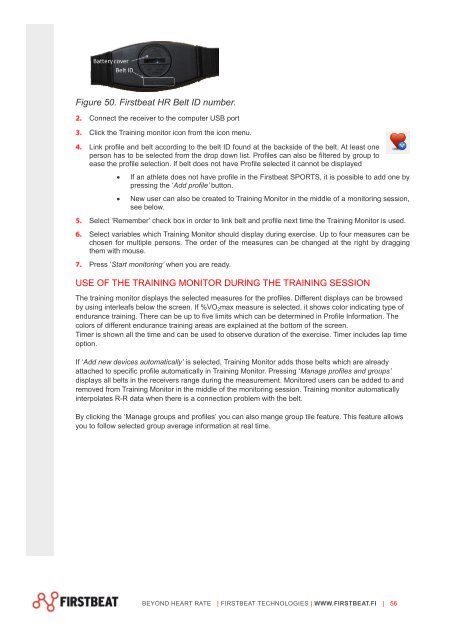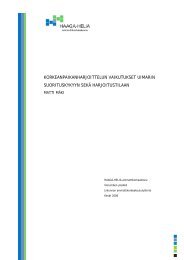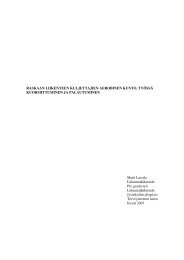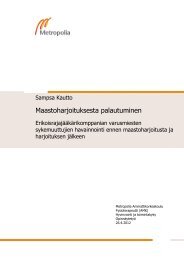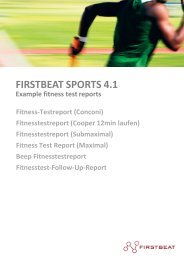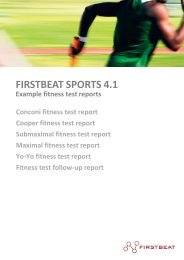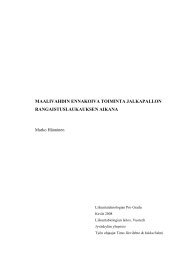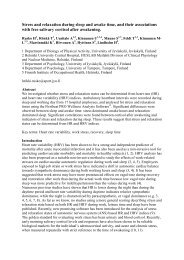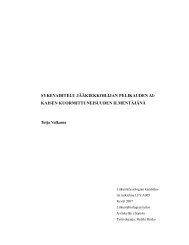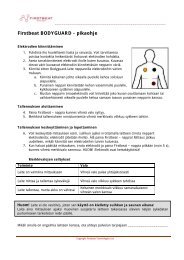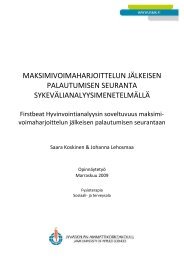Firstbeat SPORTS 4.2 Technical manual - Firstbeat Technologies
Firstbeat SPORTS 4.2 Technical manual - Firstbeat Technologies
Firstbeat SPORTS 4.2 Technical manual - Firstbeat Technologies
Create successful ePaper yourself
Turn your PDF publications into a flip-book with our unique Google optimized e-Paper software.
Figure 50. <strong>Firstbeat</strong> HR Belt ID number.<br />
Connect the receiver to the computer USB port<br />
Click the Training monitor icon from the icon menu.<br />
Link profile and belt according to the belt ID found at the backside of the belt. At least one<br />
person has to be selected from the drop down list. Profiles can also be filtered by group to<br />
ease the profile selection. If belt does not have Profile selected it cannot be displayed<br />
<br />
<br />
If an athlete does not have profile in the <strong>Firstbeat</strong> <strong>SPORTS</strong>, it is possible to add one by<br />
pressing the ‘Add profile’ button.<br />
New user can also be created to Training Monitor in the middle of a monitoring session,<br />
see below.<br />
Select ‘Remember’ check box in order to link belt and profile next time the Training Monitor is used.<br />
Select variables which Training Monitor should display during exercise. Up to four measures can be<br />
chosen for multiple persons. The order of the measures can be changed at the right by dragging<br />
them with mouse.<br />
Press ‘Start monitoring’ when you are ready.<br />
USE OF THE TRAINING MONITOR DURING THE TRAINING SESSION<br />
The training monitor displays the selected measures for the profiles. Different displays can be browsed<br />
by using interleafs below the screen. If %VO 2 max measure is selected, it shows color indicating type of<br />
endurance training. There can be up to five limits which can be determined in Profile Information. The<br />
colors of different endurance training areas are explained at the bottom of the screen.<br />
Timer is shown all the time and can be used to observe duration of the exercise. Timer includes lap time<br />
option.<br />
If ‘Add new devices automatically’ is selected, Training Monitor adds those belts which are already<br />
attached to specific profile automatically in Training Monitor. Pressing ‘Manage profiles and groups’<br />
displays all belts in the receivers range during the measurement. Monitored users can be added to and<br />
removed from Training Monitor in the middle of the monitoring session. Training monitor automatically<br />
interpolates R-R data when there is a connection problem with the belt.<br />
By clicking the ‘Manage groups and profiles’ you can also mange group tile feature. This feature allows<br />
you to follow selected group average information at real time.<br />
BEYOND HEART RATE | FIRSTBEAT TECHNOLOGIES | WWW.FIRSTBEAT.FI | 56