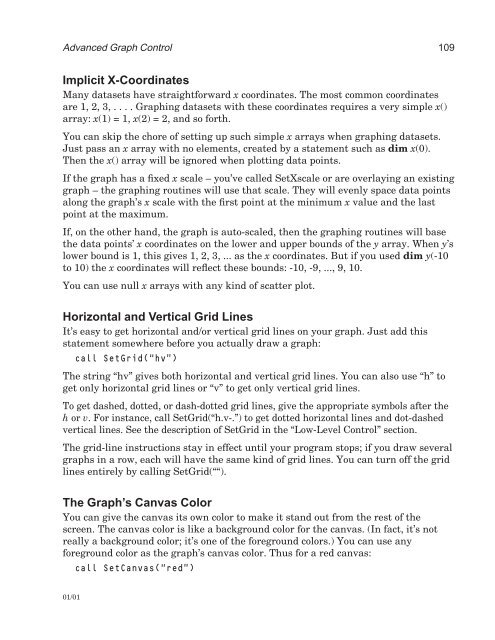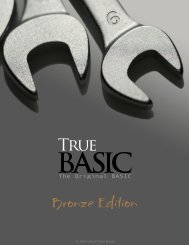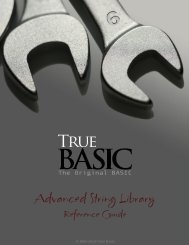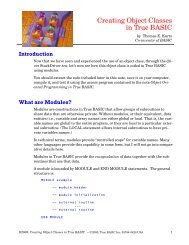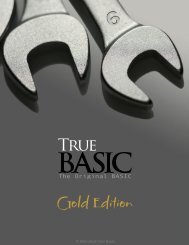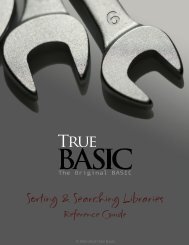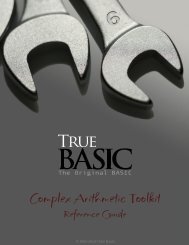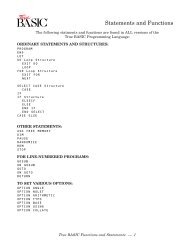Download the documentation - True BASIC
Download the documentation - True BASIC
Download the documentation - True BASIC
You also want an ePaper? Increase the reach of your titles
YUMPU automatically turns print PDFs into web optimized ePapers that Google loves.
Advanced Graph Control 109<br />
Implicit X-Coordinates<br />
Many datasets have straightforward x coordinates. The most common coordinates<br />
are 1, 2, 3, . . . . Graphing datasets with <strong>the</strong>se coordinates requires a very simple x()<br />
array: x(1) = 1, x(2) = 2, and so forth.<br />
You can skip <strong>the</strong> chore of setting up such simple x arrays when graphing datasets.<br />
Just pass an x array with no elements, created by a statement such as dim x(0).<br />
Then <strong>the</strong> x() array will be ignored when plotting data points.<br />
If <strong>the</strong> graph has a fixed x scale – you’ve called SetXscale or are overlaying an existing<br />
graph – <strong>the</strong> graphing routines will use that scale. They will evenly space data points<br />
along <strong>the</strong> graph’s x scale with <strong>the</strong> first point at <strong>the</strong> minimum x value and <strong>the</strong> last<br />
point at <strong>the</strong> maximum.<br />
If, on <strong>the</strong> o<strong>the</strong>r hand, <strong>the</strong> graph is auto-scaled, <strong>the</strong>n <strong>the</strong> graphing routines will base<br />
<strong>the</strong> data points’ x coordinates on <strong>the</strong> lower and upper bounds of <strong>the</strong> y array. When y’s<br />
lower bound is 1, this gives 1, 2, 3, ... as <strong>the</strong> x coordinates. But if you used dim y(-10<br />
to 10) <strong>the</strong> x coordinates will reflect <strong>the</strong>se bounds: -10, -9, ..., 9, 10.<br />
You can use null x arrays with any kind of scatter plot.<br />
Horizontal and Vertical Grid Lines<br />
It’s easy to get horizontal and/or vertical grid lines on your graph. Just add this<br />
statement somewhere before you actually draw a graph:<br />
call SetGrid(“hv”)<br />
The string “hv” gives both horizontal and vertical grid lines. You can also use “h” to<br />
get only horizontal grid lines or “v” to get only vertical grid lines.<br />
To get dashed, dotted, or dash-dotted grid lines, give <strong>the</strong> appropriate symbols after <strong>the</strong><br />
h or v. For instance, call SetGrid(“h.v-.”) to get dotted horizontal lines and dot-dashed<br />
vertical lines. See <strong>the</strong> description of SetGrid in <strong>the</strong> “Low-Level Control” section.<br />
The grid-line instructions stay in effect until your program stops; if you draw several<br />
graphs in a row, each will have <strong>the</strong> same kind of grid lines. You can turn off <strong>the</strong> grid<br />
lines entirely by calling SetGrid(““).<br />
The Graph’s Canvas Color<br />
You can give <strong>the</strong> canvas its own color to make it stand out from <strong>the</strong> rest of <strong>the</strong><br />
screen. The canvas color is like a background color for <strong>the</strong> canvas. (In fact, it’s not<br />
really a background color; it’s one of <strong>the</strong> foreground colors.) You can use any<br />
foreground color as <strong>the</strong> graph’s canvas color. Thus for a red canvas:<br />
call SetCanvas(“red”)<br />
01/01