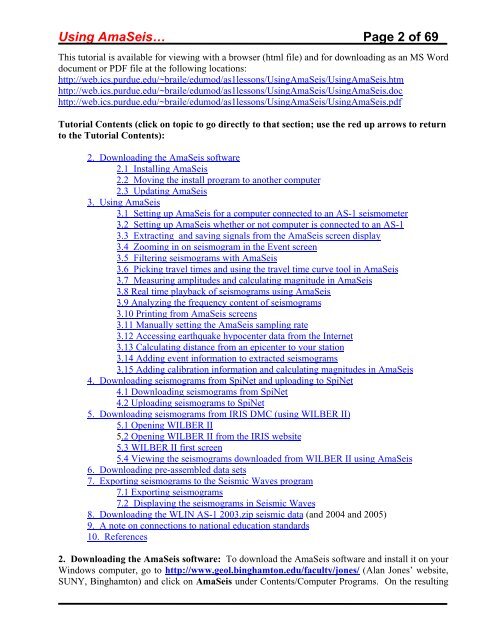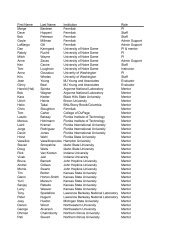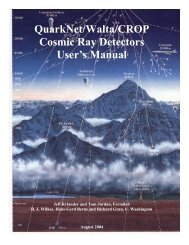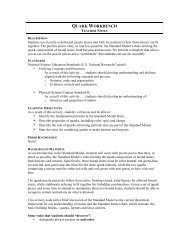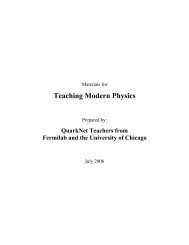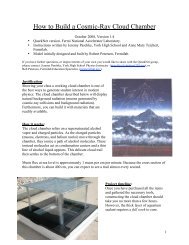Using the AmaSeis seismogram viewer and downloading - QuarkNet
Using the AmaSeis seismogram viewer and downloading - QuarkNet
Using the AmaSeis seismogram viewer and downloading - QuarkNet
You also want an ePaper? Increase the reach of your titles
YUMPU automatically turns print PDFs into web optimized ePapers that Google loves.
<strong>Using</strong> <strong>AmaSeis</strong>… Page 2 of 69<br />
This tutorial is available for viewing with a browser (html file) <strong>and</strong> for <strong>downloading</strong> as an MS Word<br />
document or PDF file at <strong>the</strong> following locations:<br />
http://web.ics.purdue.edu/~braile/edumod/as1lessons/<strong>Using</strong><strong>AmaSeis</strong>/<strong>Using</strong><strong>AmaSeis</strong>.htm<br />
http://web.ics.purdue.edu/~braile/edumod/as1lessons/<strong>Using</strong><strong>AmaSeis</strong>/<strong>Using</strong><strong>AmaSeis</strong>.doc<br />
http://web.ics.purdue.edu/~braile/edumod/as1lessons/<strong>Using</strong><strong>AmaSeis</strong>/<strong>Using</strong><strong>AmaSeis</strong>.pdf<br />
Tutorial Contents (click on topic to go directly to that section; use <strong>the</strong> red up arrows to return<br />
to <strong>the</strong> Tutorial Contents):<br />
2. Downloading <strong>the</strong> <strong>AmaSeis</strong> software<br />
2.1 Installing <strong>AmaSeis</strong><br />
2.2 Moving <strong>the</strong> install program to ano<strong>the</strong>r computer<br />
2.3 Updating <strong>AmaSeis</strong><br />
3. <strong>Using</strong> <strong>AmaSeis</strong><br />
3.1 Setting up <strong>AmaSeis</strong> for a computer connected to an AS-1 seismometer<br />
3.2 Setting up <strong>AmaSeis</strong> whe<strong>the</strong>r or not computer is connected to an AS-1<br />
3.3 Extracting <strong>and</strong> saving signals from <strong>the</strong> <strong>AmaSeis</strong> screen display<br />
3.4 Zooming in on <strong>seismogram</strong> in <strong>the</strong> Event screen<br />
3.5 Filtering <strong>seismogram</strong>s with <strong>AmaSeis</strong><br />
3.6 Picking travel times <strong>and</strong> using <strong>the</strong> travel time curve tool in <strong>AmaSeis</strong><br />
3.7 Measuring amplitudes <strong>and</strong> calculating magnitude in <strong>AmaSeis</strong><br />
3.8 Real time playback of <strong>seismogram</strong>s using <strong>AmaSeis</strong><br />
3.9 Analyzing <strong>the</strong> frequency content of <strong>seismogram</strong>s<br />
3.10 Printing from <strong>AmaSeis</strong> screens<br />
3.11 Manually setting <strong>the</strong> <strong>AmaSeis</strong> sampling rate<br />
3.12 Accessing earthquake hypocenter data from <strong>the</strong> Internet<br />
3.13 Calculating distance from an epicenter to your station<br />
3.14 Adding event information to extracted <strong>seismogram</strong>s<br />
3.15 Adding calibration information <strong>and</strong> calculating magnitudes in <strong>AmaSeis</strong><br />
4. Downloading <strong>seismogram</strong>s from SpiNet <strong>and</strong> uploading to SpiNet<br />
4.1 Downloading <strong>seismogram</strong>s from SpiNet<br />
4.2 Uploading <strong>seismogram</strong>s to SpiNet<br />
5. Downloading <strong>seismogram</strong>s from IRIS DMC (using WILBER II)<br />
5.1 Opening WILBER II<br />
5.2 Opening WILBER II from <strong>the</strong> IRIS website<br />
5.3 WILBER II first screen<br />
5.4 Viewing <strong>the</strong> <strong>seismogram</strong>s downloaded from WILBER II using <strong>AmaSeis</strong><br />
6. Downloading pre-assembled data sets<br />
7. Exporting <strong>seismogram</strong>s to <strong>the</strong> Seismic Waves program<br />
7.1 Exporting <strong>seismogram</strong>s<br />
7.2 Displaying <strong>the</strong> <strong>seismogram</strong>s in Seismic Waves<br />
8. Downloading <strong>the</strong> WLIN AS-1 2003.zip seismic data (<strong>and</strong> 2004 <strong>and</strong> 2005)<br />
9. A note on connections to national education st<strong>and</strong>ards<br />
10. References<br />
2. Downloading <strong>the</strong> <strong>AmaSeis</strong> software: To download <strong>the</strong> <strong>AmaSeis</strong> software <strong>and</strong> install it on your<br />
Windows computer, go to http://www.geol.binghamton.edu/faculty/jones/ (Alan Jones’ website,<br />
SUNY, Binghamton) <strong>and</strong> click on <strong>AmaSeis</strong> under Contents/Computer Programs. On <strong>the</strong> resulting