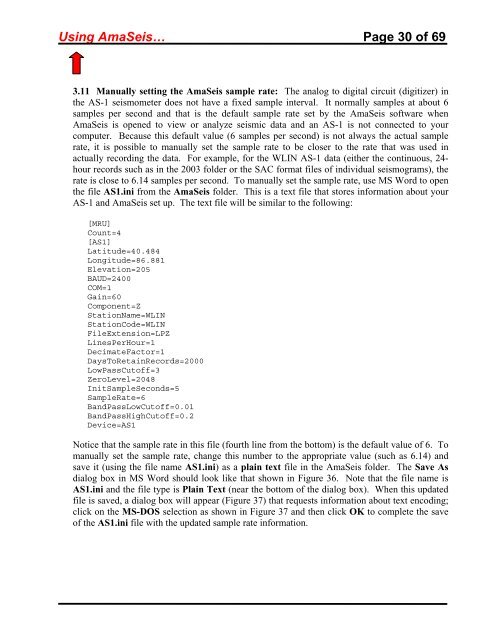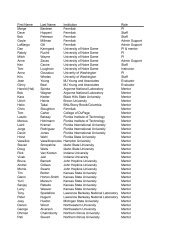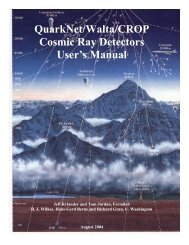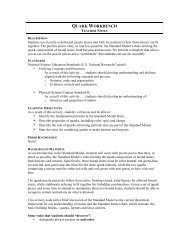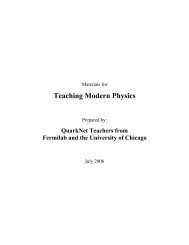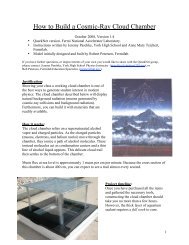Using the AmaSeis seismogram viewer and downloading - QuarkNet
Using the AmaSeis seismogram viewer and downloading - QuarkNet
Using the AmaSeis seismogram viewer and downloading - QuarkNet
Create successful ePaper yourself
Turn your PDF publications into a flip-book with our unique Google optimized e-Paper software.
<strong>Using</strong> <strong>AmaSeis</strong>… Page 30 of 69<br />
3.11 Manually setting <strong>the</strong> <strong>AmaSeis</strong> sample rate: The analog to digital circuit (digitizer) in<br />
<strong>the</strong> AS-1 seismometer does not have a fixed sample interval. It normally samples at about 6<br />
samples per second <strong>and</strong> that is <strong>the</strong> default sample rate set by <strong>the</strong> <strong>AmaSeis</strong> software when<br />
<strong>AmaSeis</strong> is opened to view or analyze seismic data <strong>and</strong> an AS-1 is not connected to your<br />
computer. Because this default value (6 samples per second) is not always <strong>the</strong> actual sample<br />
rate, it is possible to manually set <strong>the</strong> sample rate to be closer to <strong>the</strong> rate that was used in<br />
actually recording <strong>the</strong> data. For example, for <strong>the</strong> WLIN AS-1 data (ei<strong>the</strong>r <strong>the</strong> continuous, 24hour<br />
records such as in <strong>the</strong> 2003 folder or <strong>the</strong> SAC format files of individual <strong>seismogram</strong>s), <strong>the</strong><br />
rate is close to 6.14 samples per second. To manually set <strong>the</strong> sample rate, use MS Word to open<br />
<strong>the</strong> file AS1.ini from <strong>the</strong> <strong>AmaSeis</strong> folder. This is a text file that stores information about your<br />
AS-1 <strong>and</strong> <strong>AmaSeis</strong> set up. The text file will be similar to <strong>the</strong> following:<br />
[MRU]<br />
Count=4<br />
[AS1]<br />
Latitude=40.484<br />
Longitude=86.881<br />
Elevation=205<br />
BAUD=2400<br />
COM=1<br />
Gain=60<br />
Component=Z<br />
StationName=WLIN<br />
StationCode=WLIN<br />
FileExtension=LPZ<br />
LinesPerHour=1<br />
DecimateFactor=1<br />
DaysToRetainRecords=2000<br />
LowPassCutoff=3<br />
ZeroLevel=2048<br />
InitSampleSeconds=5<br />
SampleRate=6<br />
B<strong>and</strong>PassLowCutoff=0.01<br />
B<strong>and</strong>PassHighCutoff=0.2<br />
Device=AS1<br />
Notice that <strong>the</strong> sample rate in this file (fourth line from <strong>the</strong> bottom) is <strong>the</strong> default value of 6. To<br />
manually set <strong>the</strong> sample rate, change this number to <strong>the</strong> appropriate value (such as 6.14) <strong>and</strong><br />
save it (using <strong>the</strong> file name AS1.ini) as a plain text file in <strong>the</strong> <strong>AmaSeis</strong> folder. The Save As<br />
dialog box in MS Word should look like that shown in Figure 36. Note that <strong>the</strong> file name is<br />
AS1.ini <strong>and</strong> <strong>the</strong> file type is Plain Text (near <strong>the</strong> bottom of <strong>the</strong> dialog box). When this updated<br />
file is saved, a dialog box will appear (Figure 37) that requests information about text encoding;<br />
click on <strong>the</strong> MS-DOS selection as shown in Figure 37 <strong>and</strong> <strong>the</strong>n click OK to complete <strong>the</strong> save<br />
of <strong>the</strong> AS1.ini file with <strong>the</strong> updated sample rate information.