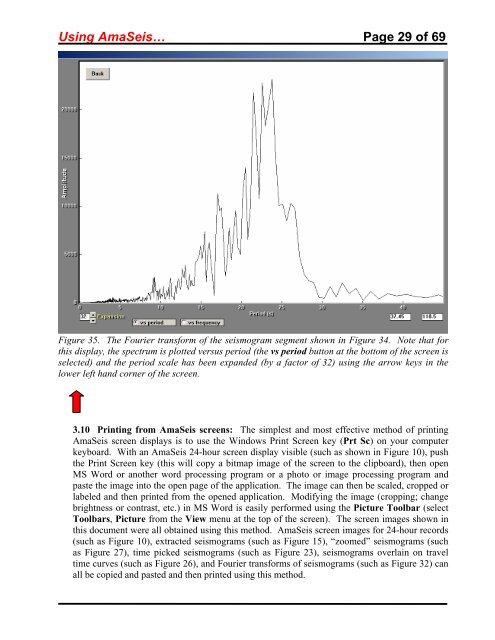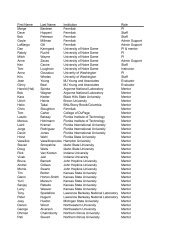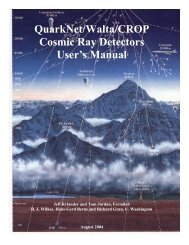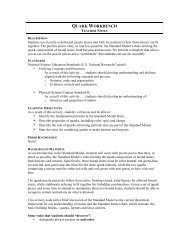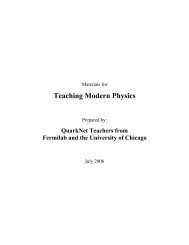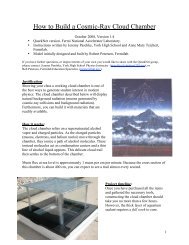Using the AmaSeis seismogram viewer and downloading - QuarkNet
Using the AmaSeis seismogram viewer and downloading - QuarkNet
Using the AmaSeis seismogram viewer and downloading - QuarkNet
Create successful ePaper yourself
Turn your PDF publications into a flip-book with our unique Google optimized e-Paper software.
<strong>Using</strong> <strong>AmaSeis</strong>… Page 29 of 69<br />
Figure 35. The Fourier transform of <strong>the</strong> <strong>seismogram</strong> segment shown in Figure 34. Note that for<br />
this display, <strong>the</strong> spectrum is plotted versus period (<strong>the</strong> vs period button at <strong>the</strong> bottom of <strong>the</strong> screen is<br />
selected) <strong>and</strong> <strong>the</strong> period scale has been exp<strong>and</strong>ed (by a factor of 32) using <strong>the</strong> arrow keys in <strong>the</strong><br />
lower left h<strong>and</strong> corner of <strong>the</strong> screen.<br />
3.10 Printing from <strong>AmaSeis</strong> screens: The simplest <strong>and</strong> most effective method of printing<br />
<strong>AmaSeis</strong> screen displays is to use <strong>the</strong> Windows Print Screen key (Prt Sc) on your computer<br />
keyboard. With an <strong>AmaSeis</strong> 24-hour screen display visible (such as shown in Figure 10), push<br />
<strong>the</strong> Print Screen key (this will copy a bitmap image of <strong>the</strong> screen to <strong>the</strong> clipboard), <strong>the</strong>n open<br />
MS Word or ano<strong>the</strong>r word processing program or a photo or image processing program <strong>and</strong><br />
paste <strong>the</strong> image into <strong>the</strong> open page of <strong>the</strong> application. The image can <strong>the</strong>n be scaled, cropped or<br />
labeled <strong>and</strong> <strong>the</strong>n printed from <strong>the</strong> opened application. Modifying <strong>the</strong> image (cropping; change<br />
brightness or contrast, etc.) in MS Word is easily performed using <strong>the</strong> Picture Toolbar (select<br />
Toolbars, Picture from <strong>the</strong> View menu at <strong>the</strong> top of <strong>the</strong> screen). The screen images shown in<br />
this document were all obtained using this method. <strong>AmaSeis</strong> screen images for 24-hour records<br />
(such as Figure 10), extracted <strong>seismogram</strong>s (such as Figure 15), “zoomed” <strong>seismogram</strong>s (such<br />
as Figure 27), time picked <strong>seismogram</strong>s (such as Figure 23), <strong>seismogram</strong>s overlain on travel<br />
time curves (such as Figure 26), <strong>and</strong> Fourier transforms of <strong>seismogram</strong>s (such as Figure 32) can<br />
all be copied <strong>and</strong> pasted <strong>and</strong> <strong>the</strong>n printed using this method.