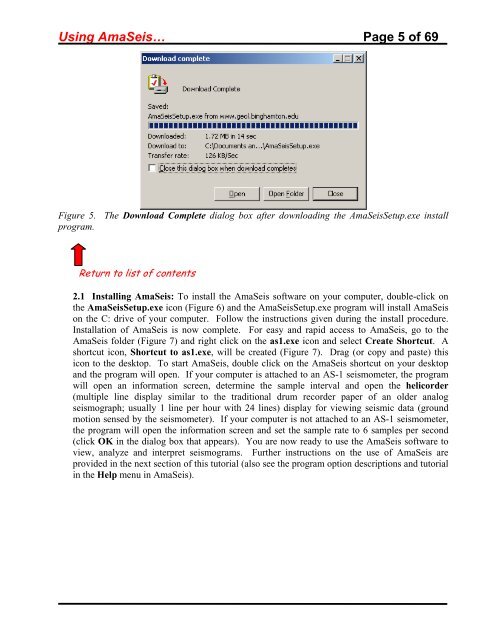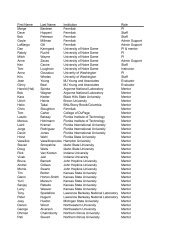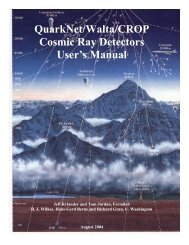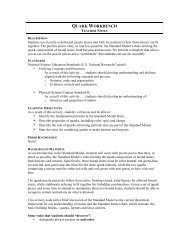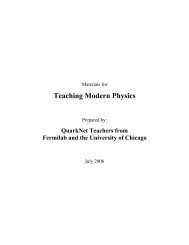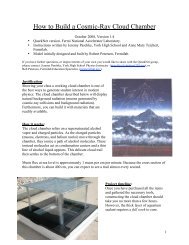Using the AmaSeis seismogram viewer and downloading - QuarkNet
Using the AmaSeis seismogram viewer and downloading - QuarkNet
Using the AmaSeis seismogram viewer and downloading - QuarkNet
You also want an ePaper? Increase the reach of your titles
YUMPU automatically turns print PDFs into web optimized ePapers that Google loves.
<strong>Using</strong> <strong>AmaSeis</strong>… Page 5 of 69<br />
Figure 5. The Download Complete dialog box after <strong>downloading</strong> <strong>the</strong> <strong>AmaSeis</strong>Setup.exe install<br />
program.<br />
Return to list of contents<br />
2.1 Installing <strong>AmaSeis</strong>: To install <strong>the</strong> <strong>AmaSeis</strong> software on your computer, double-click on<br />
<strong>the</strong> <strong>AmaSeis</strong>Setup.exe icon (Figure 6) <strong>and</strong> <strong>the</strong> <strong>AmaSeis</strong>Setup.exe program will install <strong>AmaSeis</strong><br />
on <strong>the</strong> C: drive of your computer. Follow <strong>the</strong> instructions given during <strong>the</strong> install procedure.<br />
Installation of <strong>AmaSeis</strong> is now complete. For easy <strong>and</strong> rapid access to <strong>AmaSeis</strong>, go to <strong>the</strong><br />
<strong>AmaSeis</strong> folder (Figure 7) <strong>and</strong> right click on <strong>the</strong> as1.exe icon <strong>and</strong> select Create Shortcut. A<br />
shortcut icon, Shortcut to as1.exe, will be created (Figure 7). Drag (or copy <strong>and</strong> paste) this<br />
icon to <strong>the</strong> desktop. To start <strong>AmaSeis</strong>, double click on <strong>the</strong> <strong>AmaSeis</strong> shortcut on your desktop<br />
<strong>and</strong> <strong>the</strong> program will open. If your computer is attached to an AS-1 seismometer, <strong>the</strong> program<br />
will open an information screen, determine <strong>the</strong> sample interval <strong>and</strong> open <strong>the</strong> helicorder<br />
(multiple line display similar to <strong>the</strong> traditional drum recorder paper of an older analog<br />
seismograph; usually 1 line per hour with 24 lines) display for viewing seismic data (ground<br />
motion sensed by <strong>the</strong> seismometer). If your computer is not attached to an AS-1 seismometer,<br />
<strong>the</strong> program will open <strong>the</strong> information screen <strong>and</strong> set <strong>the</strong> sample rate to 6 samples per second<br />
(click OK in <strong>the</strong> dialog box that appears). You are now ready to use <strong>the</strong> <strong>AmaSeis</strong> software to<br />
view, analyze <strong>and</strong> interpret <strong>seismogram</strong>s. Fur<strong>the</strong>r instructions on <strong>the</strong> use of <strong>AmaSeis</strong> are<br />
provided in <strong>the</strong> next section of this tutorial (also see <strong>the</strong> program option descriptions <strong>and</strong> tutorial<br />
in <strong>the</strong> Help menu in <strong>AmaSeis</strong>).