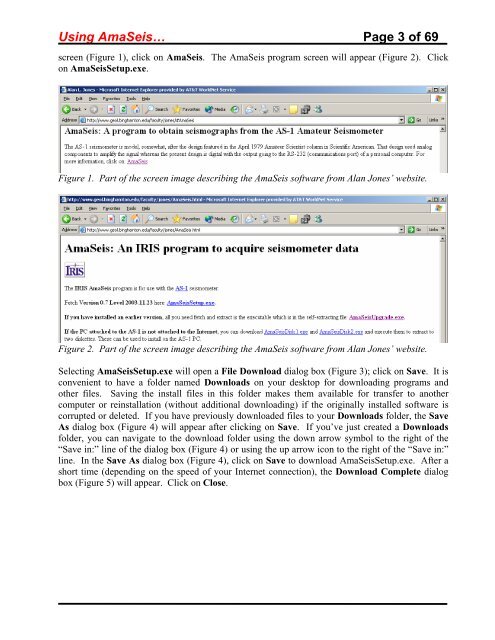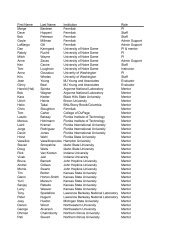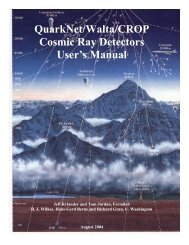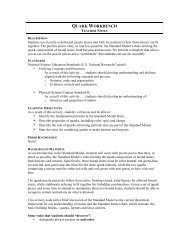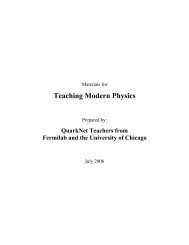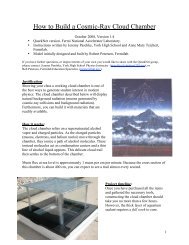Using the AmaSeis seismogram viewer and downloading - QuarkNet
Using the AmaSeis seismogram viewer and downloading - QuarkNet
Using the AmaSeis seismogram viewer and downloading - QuarkNet
Create successful ePaper yourself
Turn your PDF publications into a flip-book with our unique Google optimized e-Paper software.
<strong>Using</strong> <strong>AmaSeis</strong>… Page 3 of 69<br />
screen (Figure 1), click on <strong>AmaSeis</strong>. The <strong>AmaSeis</strong> program screen will appear (Figure 2). Click<br />
on <strong>AmaSeis</strong>Setup.exe.<br />
Figure 1. Part of <strong>the</strong> screen image describing <strong>the</strong> <strong>AmaSeis</strong> software from Alan Jones’ website.<br />
Figure 2. Part of <strong>the</strong> screen image describing <strong>the</strong> <strong>AmaSeis</strong> software from Alan Jones’ website.<br />
Selecting <strong>AmaSeis</strong>Setup.exe will open a File Download dialog box (Figure 3); click on Save. It is<br />
convenient to have a folder named Downloads on your desktop for <strong>downloading</strong> programs <strong>and</strong><br />
o<strong>the</strong>r files. Saving <strong>the</strong> install files in this folder makes <strong>the</strong>m available for transfer to ano<strong>the</strong>r<br />
computer or reinstallation (without additional <strong>downloading</strong>) if <strong>the</strong> originally installed software is<br />
corrupted or deleted. If you have previously downloaded files to your Downloads folder, <strong>the</strong> Save<br />
As dialog box (Figure 4) will appear after clicking on Save. If you’ve just created a Downloads<br />
folder, you can navigate to <strong>the</strong> download folder using <strong>the</strong> down arrow symbol to <strong>the</strong> right of <strong>the</strong><br />
“Save in:” line of <strong>the</strong> dialog box (Figure 4) or using <strong>the</strong> up arrow icon to <strong>the</strong> right of <strong>the</strong> “Save in:”<br />
line. In <strong>the</strong> Save As dialog box (Figure 4), click on Save to download <strong>AmaSeis</strong>Setup.exe. After a<br />
short time (depending on <strong>the</strong> speed of your Internet connection), <strong>the</strong> Download Complete dialog<br />
box (Figure 5) will appear. Click on Close.