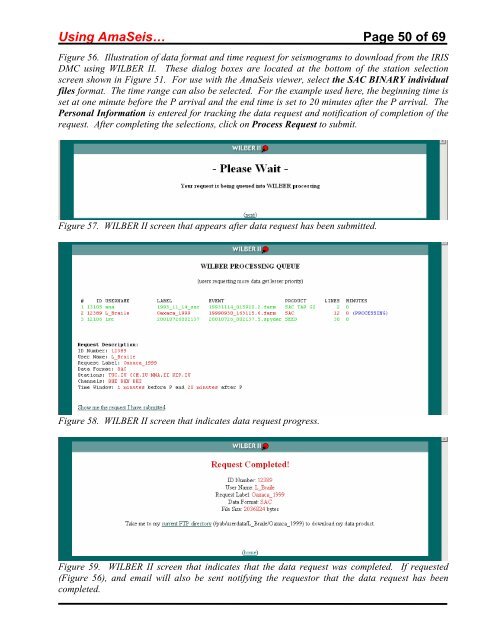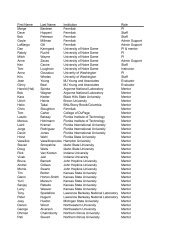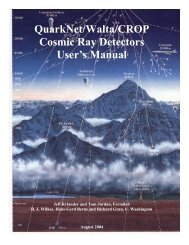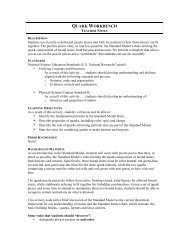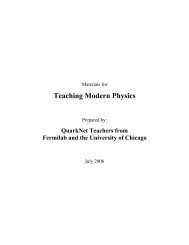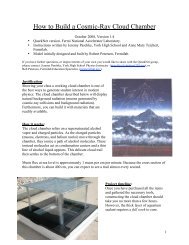Using the AmaSeis seismogram viewer and downloading - QuarkNet
Using the AmaSeis seismogram viewer and downloading - QuarkNet
Using the AmaSeis seismogram viewer and downloading - QuarkNet
Create successful ePaper yourself
Turn your PDF publications into a flip-book with our unique Google optimized e-Paper software.
<strong>Using</strong> <strong>AmaSeis</strong>… Page 50 of 69<br />
Figure 56. Illustration of data format <strong>and</strong> time request for <strong>seismogram</strong>s to download from <strong>the</strong> IRIS<br />
DMC using WILBER II. These dialog boxes are located at <strong>the</strong> bottom of <strong>the</strong> station selection<br />
screen shown in Figure 51. For use with <strong>the</strong> <strong>AmaSeis</strong> <strong>viewer</strong>, select <strong>the</strong> SAC BINARY individual<br />
files format. The time range can also be selected. For <strong>the</strong> example used here, <strong>the</strong> beginning time is<br />
set at one minute before <strong>the</strong> P arrival <strong>and</strong> <strong>the</strong> end time is set to 20 minutes after <strong>the</strong> P arrival. The<br />
Personal Information is entered for tracking <strong>the</strong> data request <strong>and</strong> notification of completion of <strong>the</strong><br />
request. After completing <strong>the</strong> selections, click on Process Request to submit.<br />
Figure 57. WILBER II screen that appears after data request has been submitted.<br />
Figure 58. WILBER II screen that indicates data request progress.<br />
Figure 59. WILBER II screen that indicates that <strong>the</strong> data request was completed. If requested<br />
(Figure 56), <strong>and</strong> email will also be sent notifying <strong>the</strong> requestor that <strong>the</strong> data request has been<br />
completed.