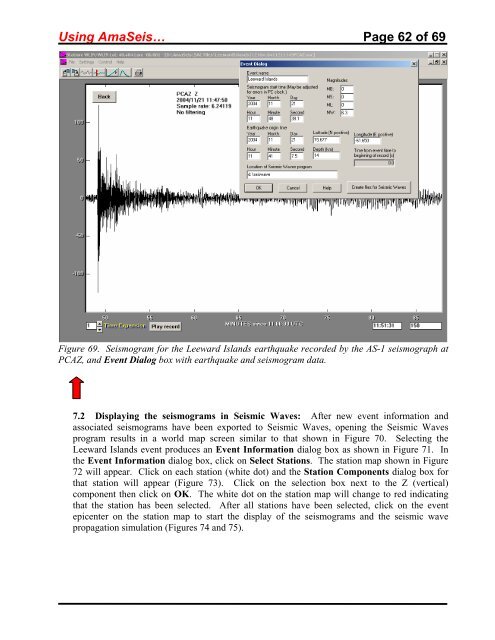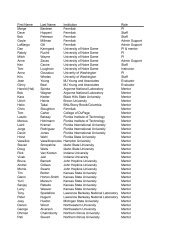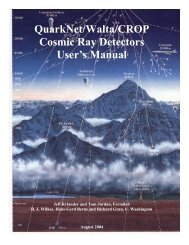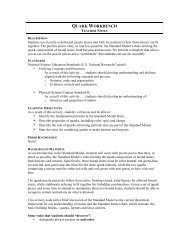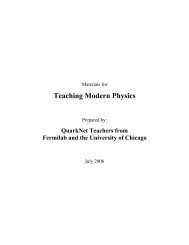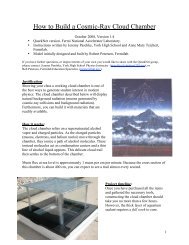Using the AmaSeis seismogram viewer and downloading - QuarkNet
Using the AmaSeis seismogram viewer and downloading - QuarkNet
Using the AmaSeis seismogram viewer and downloading - QuarkNet
Create successful ePaper yourself
Turn your PDF publications into a flip-book with our unique Google optimized e-Paper software.
<strong>Using</strong> <strong>AmaSeis</strong>… Page 62 of 69<br />
Figure 69. Seismogram for <strong>the</strong> Leeward Isl<strong>and</strong>s earthquake recorded by <strong>the</strong> AS-1 seismograph at<br />
PCAZ, <strong>and</strong> Event Dialog box with earthquake <strong>and</strong> <strong>seismogram</strong> data.<br />
7.2 Displaying <strong>the</strong> <strong>seismogram</strong>s in Seismic Waves: After new event information <strong>and</strong><br />
associated <strong>seismogram</strong>s have been exported to Seismic Waves, opening <strong>the</strong> Seismic Waves<br />
program results in a world map screen similar to that shown in Figure 70. Selecting <strong>the</strong><br />
Leeward Isl<strong>and</strong>s event produces an Event Information dialog box as shown in Figure 71. In<br />
<strong>the</strong> Event Information dialog box, click on Select Stations. The station map shown in Figure<br />
72 will appear. Click on each station (white dot) <strong>and</strong> <strong>the</strong> Station Components dialog box for<br />
that station will appear (Figure 73). Click on <strong>the</strong> selection box next to <strong>the</strong> Z (vertical)<br />
component <strong>the</strong>n click on OK. The white dot on <strong>the</strong> station map will change to red indicating<br />
that <strong>the</strong> station has been selected. After all stations have been selected, click on <strong>the</strong> event<br />
epicenter on <strong>the</strong> station map to start <strong>the</strong> display of <strong>the</strong> <strong>seismogram</strong>s <strong>and</strong> <strong>the</strong> seismic wave<br />
propagation simulation (Figures 74 <strong>and</strong> 75).