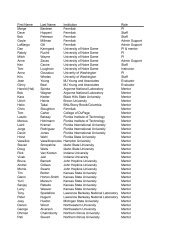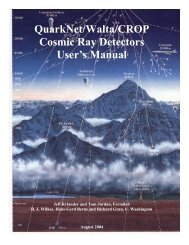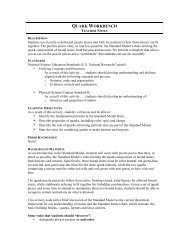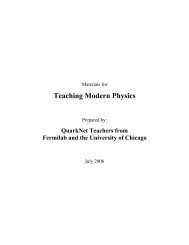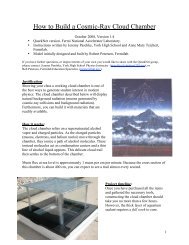Using the AmaSeis seismogram viewer and downloading - QuarkNet
Using the AmaSeis seismogram viewer and downloading - QuarkNet
Using the AmaSeis seismogram viewer and downloading - QuarkNet
Create successful ePaper yourself
Turn your PDF publications into a flip-book with our unique Google optimized e-Paper software.
<strong>Using</strong> <strong>AmaSeis</strong>… Page 37 of 69<br />
Figure 40. Dialog box that appears during <strong>the</strong> download of <strong>seismogram</strong>s from <strong>the</strong> SpiNet website.<br />
If <strong>the</strong> selected folder location is not where you want to store <strong>the</strong> <strong>seismogram</strong>, navigate to <strong>the</strong><br />
desired folder <strong>and</strong> <strong>the</strong>n click on Save.<br />
To view <strong>the</strong> downloaded <strong>seismogram</strong>, start <strong>AmaSeis</strong>, click on Open from <strong>the</strong> File menu. If <strong>the</strong><br />
correct folder doesn’t automatically open, use <strong>the</strong> arrow keys (to <strong>the</strong> right of <strong>the</strong> folder name at<br />
<strong>the</strong> top of <strong>the</strong> dialog box) to navigate to <strong>the</strong> folder that contains your SAC files. It is convenient<br />
to establish one or more folders for storing your own SAC files of <strong>seismogram</strong>s <strong>and</strong> downloaded<br />
<strong>seismogram</strong>s. Once <strong>the</strong> correct file is found, select <strong>the</strong> file name <strong>and</strong> click on Open (Figure 41).<br />
For <strong>the</strong> example shown here, <strong>the</strong> file 0409241445WLIN.sac (corresponding to <strong>the</strong> M5.9<br />
September 24, 2004 Gulf of California earthquake recorded by <strong>the</strong> WLIN AS-1 station in West<br />
Lafayette, IN) appears (Figure 42). This <strong>seismogram</strong> can be filtered, segments selected<br />
(“zoomed”), arrival times picked, <strong>and</strong> to estimate distance from <strong>the</strong> S minus P times, <strong>and</strong><br />
determine magnitude using <strong>AmaSeis</strong> as described in section 3 of this tutorial.<br />
Figure 41. Dialog box that appears when opening a SAC file <strong>seismogram</strong> from within <strong>AmaSeis</strong>.