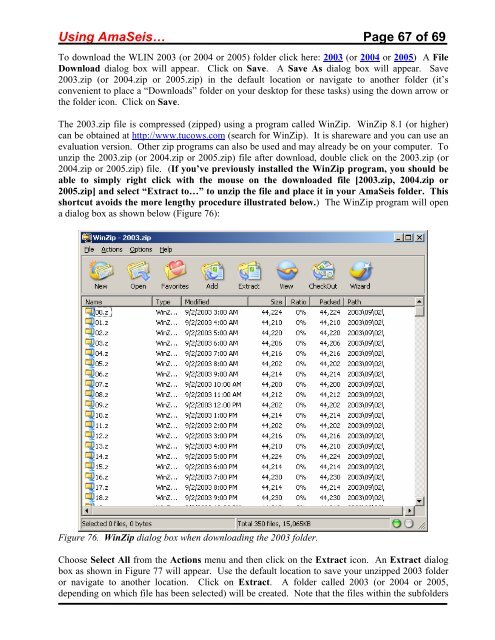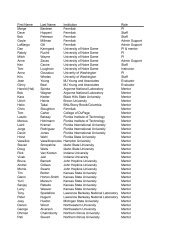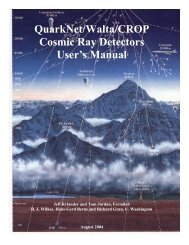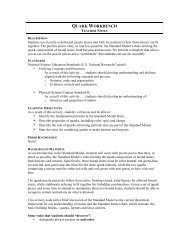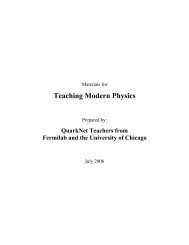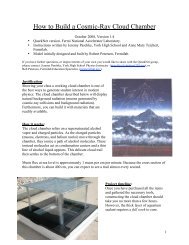Using the AmaSeis seismogram viewer and downloading - QuarkNet
Using the AmaSeis seismogram viewer and downloading - QuarkNet
Using the AmaSeis seismogram viewer and downloading - QuarkNet
Create successful ePaper yourself
Turn your PDF publications into a flip-book with our unique Google optimized e-Paper software.
<strong>Using</strong> <strong>AmaSeis</strong>… Page 67 of 69<br />
To download <strong>the</strong> WLIN 2003 (or 2004 or 2005) folder click here: 2003 (or 2004 or 2005) A File<br />
Download dialog box will appear. Click on Save. A Save As dialog box will appear. Save<br />
2003.zip (or 2004.zip or 2005.zip) in <strong>the</strong> default location or navigate to ano<strong>the</strong>r folder (it’s<br />
convenient to place a “Downloads” folder on your desktop for <strong>the</strong>se tasks) using <strong>the</strong> down arrow or<br />
<strong>the</strong> folder icon. Click on Save.<br />
The 2003.zip file is compressed (zipped) using a program called WinZip. WinZip 8.1 (or higher)<br />
can be obtained at http://www.tucows.com (search for WinZip). It is shareware <strong>and</strong> you can use an<br />
evaluation version. O<strong>the</strong>r zip programs can also be used <strong>and</strong> may already be on your computer. To<br />
unzip <strong>the</strong> 2003.zip (or 2004.zip or 2005.zip) file after download, double click on <strong>the</strong> 2003.zip (or<br />
2004.zip or 2005.zip) file. (If you’ve previously installed <strong>the</strong> WinZip program, you should be<br />
able to simply right click with <strong>the</strong> mouse on <strong>the</strong> downloaded file [2003.zip, 2004.zip or<br />
2005.zip] <strong>and</strong> select “Extract to…” to unzip <strong>the</strong> file <strong>and</strong> place it in your <strong>AmaSeis</strong> folder. This<br />
shortcut avoids <strong>the</strong> more lengthy procedure illustrated below.) The WinZip program will open<br />
a dialog box as shown below (Figure 76):<br />
Figure 76. WinZip dialog box when <strong>downloading</strong> <strong>the</strong> 2003 folder.<br />
Choose Select All from <strong>the</strong> Actions menu <strong>and</strong> <strong>the</strong>n click on <strong>the</strong> Extract icon. An Extract dialog<br />
box as shown in Figure 77 will appear. Use <strong>the</strong> default location to save your unzipped 2003 folder<br />
or navigate to ano<strong>the</strong>r location. Click on Extract. A folder called 2003 (or 2004 or 2005,<br />
depending on which file has been selected) will be created. Note that <strong>the</strong> files within <strong>the</strong> subfolders