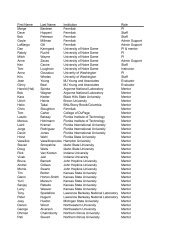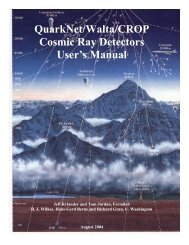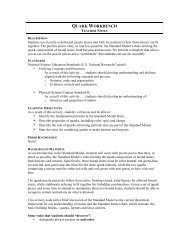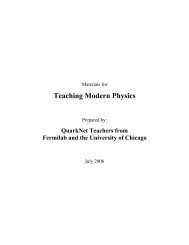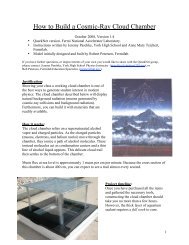Using the AmaSeis seismogram viewer and downloading - QuarkNet
Using the AmaSeis seismogram viewer and downloading - QuarkNet
Using the AmaSeis seismogram viewer and downloading - QuarkNet
Create successful ePaper yourself
Turn your PDF publications into a flip-book with our unique Google optimized e-Paper software.
<strong>Using</strong> <strong>AmaSeis</strong>… Page 33 of 69<br />
coordinates of your AS-1 station, <strong>the</strong>re is an online tool that is convenient (you could also use a<br />
h<strong>and</strong>held GPS receiver if available).<br />
To determine your seismograph station coordinates from online maps, go to<br />
http://www.maptech.com/ <strong>and</strong> select Online Maps from <strong>the</strong> links at <strong>the</strong> top of <strong>the</strong> page, <strong>and</strong><br />
<strong>the</strong>n Maptech MapServer. Enter desired city <strong>and</strong> state information (or zip code) in <strong>the</strong> dialog<br />
boxes <strong>and</strong> select Go. If a list of possible locations or maps appears, select <strong>the</strong> desired location<br />
or map. A topographic map of <strong>the</strong> area will appear on <strong>the</strong> screen. You can navigate on <strong>the</strong> map<br />
using <strong>the</strong> arrows at <strong>the</strong> map edges to move <strong>the</strong> view to an adjacent location. When you have<br />
your station location in view, select <strong>the</strong> DD.DD (specifies that coordinates are to be displayed in<br />
degrees <strong>and</strong> decimal degrees which is <strong>the</strong> most common usage) setting in <strong>the</strong> coordinates dialog<br />
box to <strong>the</strong> left of <strong>the</strong> map. Next, place <strong>the</strong> cursor on <strong>the</strong> map at <strong>the</strong> location of your station <strong>and</strong><br />
read <strong>the</strong> latitude <strong>and</strong> longitude of <strong>the</strong> cursor position in <strong>the</strong> windows to <strong>the</strong> left of <strong>the</strong> map.<br />
To find <strong>the</strong> epicenter (location) of an earthquake from online catalogs, use <strong>the</strong> methods<br />
described in section 3.12 (above). For more information on <strong>the</strong> online tools for searching<br />
earthquake catalogs, see Accessing Earthquake Data.<br />
When you have determined your station <strong>and</strong> epicenter coordinates, go to <strong>the</strong> USGS online<br />
Distance Calculator, select Specify Earthquake, <strong>and</strong> enter <strong>the</strong> coordinates into <strong>the</strong> appropriate<br />
dialog boxes. Use degrees <strong>and</strong> decimal degrees format to <strong>the</strong> coordinates. Also, use negative<br />
numbers for South latitude <strong>and</strong> West longitude. Click on Compute at <strong>the</strong> bottom of <strong>the</strong> page to<br />
determine <strong>the</strong> epicenter to station distance (Delta) given in degrees geocentric angle. (For a<br />
quick estimate of epicenter to station distance, you can sometimes use <strong>the</strong> distance determined<br />
from <strong>the</strong> S minus P arrival times as described in section 3.6.) To determine <strong>the</strong> corresponding<br />
distance in kilometers along <strong>the</strong> surface, multiply this number by 111.19 km/degree. The<br />
distance calculator also provides calculated travel times to your station of several seismic phases<br />
(arrivals) <strong>and</strong>, if <strong>the</strong> earthquake magnitude is entered, <strong>the</strong> estimated ground motion at your site<br />
from this earthquake. When calculating travel times to your station, or ground motion estimates<br />
at your station, be sure to enter <strong>the</strong> correct depth of focus for <strong>the</strong> earthquake. It is also<br />
convenient to save your station coordinates so that <strong>the</strong>y will not have to be entered every time<br />
that you use <strong>the</strong> distance calculator. From <strong>the</strong> main distance calculator page, you can also<br />
access a plot of st<strong>and</strong>ard travel time curves <strong>and</strong> a table of travel times.<br />
3.14 Adding event information to extracted <strong>seismogram</strong>s: After extracting a <strong>seismogram</strong><br />
(see section 3.3, above), <strong>the</strong> earthquake hypocenter information, can be entered <strong>and</strong> saved in<br />
your SAC-format file using <strong>the</strong> Event option in <strong>the</strong> Settings menu. After entering <strong>the</strong><br />
appropriate information, click on OK to save <strong>the</strong> <strong>seismogram</strong>. More information on <strong>the</strong> Event<br />
option can be found in section 7, below.<br />
3.15 Adding calibration information <strong>and</strong> calculating magnitudes in <strong>AmaSeis</strong>: Under<br />
construction.