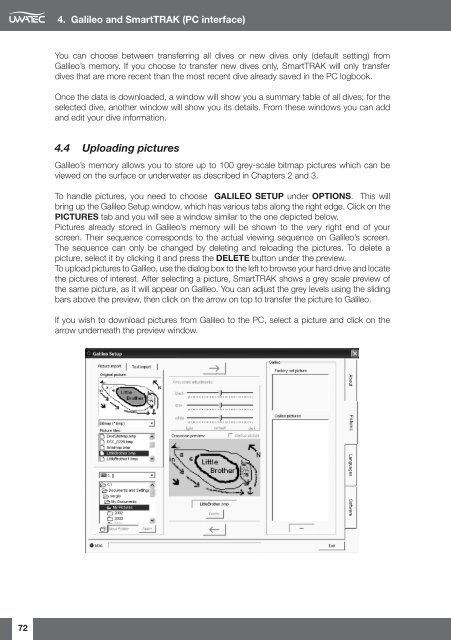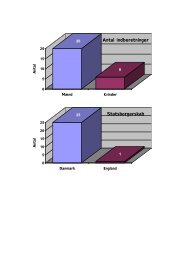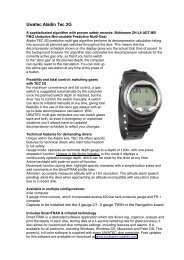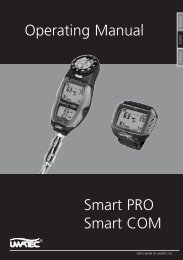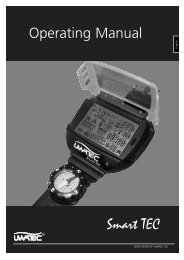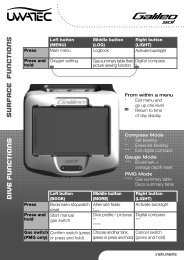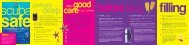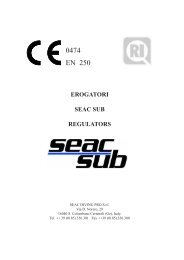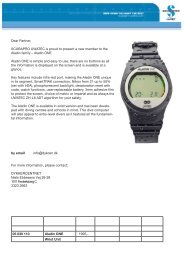Galileo Sol.pdf
Galileo Sol.pdf
Galileo Sol.pdf
- No tags were found...
Create successful ePaper yourself
Turn your PDF publications into a flip-book with our unique Google optimized e-Paper software.
4. <strong>Galileo</strong> and SmartTRAK (PC interface)You can choose between transferring all dives or new dives only (default setting) from<strong>Galileo</strong>’s memory. If you choose to transfer new dives only, SmartTRAK will only transferdives that are more recent than the most recent dive already saved in the PC logbook.Once the data is downloaded, a window will show you a summary table of all dives; for theselected dive, another window will show you its details. From these windows you can addand edit your dive information.4.4 Uploading pictures<strong>Galileo</strong>’s memory allows you to store up to 100 grey-scale bitmap pictures which can beviewed on the surface or underwater as described in Chapters 2 and 3.To handle pictures, you need to choose GALILEO SETUP under OPTIONS. This willbring up the <strong>Galileo</strong> Setup window, which has various tabs along the right edge. Click on thePICTURES tab and you will see a window similar to the one depicted below.Pictures already stored in <strong>Galileo</strong>’s memory will be shown to the very right end of yourscreen. Their sequence corresponds to the actual viewing sequence on <strong>Galileo</strong>’s screen.The sequence can only be changed by deleting and reloading the pictures. To delete apicture, select it by clicking it and press the DELETE button under the preview.To upload pictures to <strong>Galileo</strong>, use the dialog box to the left to browse your hard drive and locatethe pictures of interest. After selecting a picture, SmartTRAK shows a grey scale preview ofthe same picture, as it will appear on <strong>Galileo</strong>. You can adjust the grey levels using the slidingbars above the preview, then click on the arrow on top to transfer the picture to <strong>Galileo</strong>.If you wish to download pictures from <strong>Galileo</strong> to the PC, select a picture and click on thearrow underneath the preview window.72