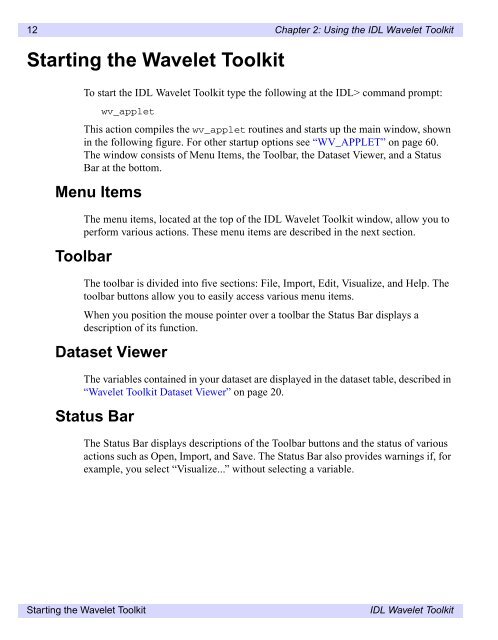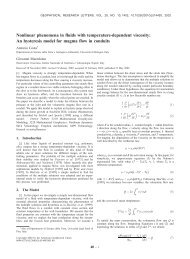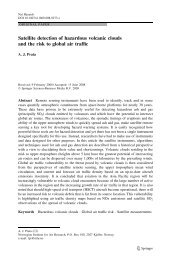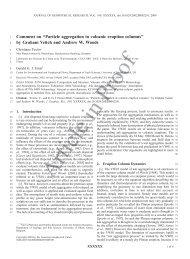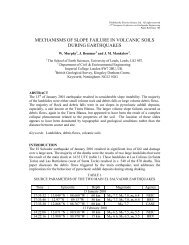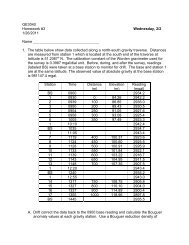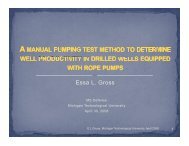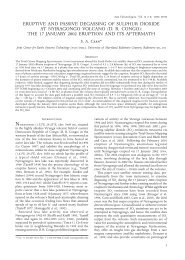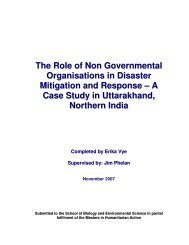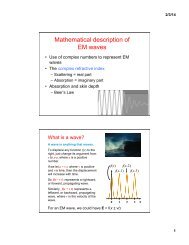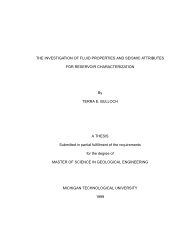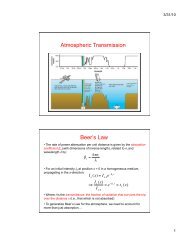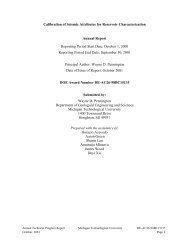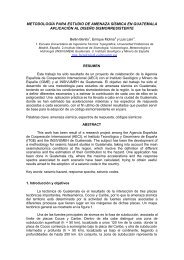IDL Wavelet Toolkit User's Guide
IDL Wavelet Toolkit User's Guide
IDL Wavelet Toolkit User's Guide
You also want an ePaper? Increase the reach of your titles
YUMPU automatically turns print PDFs into web optimized ePapers that Google loves.
12 Chapter 2: Using the <strong>IDL</strong> <strong>Wavelet</strong> <strong>Toolkit</strong>Starting the <strong>Wavelet</strong> <strong>Toolkit</strong>To start the <strong>IDL</strong> <strong>Wavelet</strong> <strong>Toolkit</strong> type the following at the <strong>IDL</strong>> command prompt:wv_appletThis action compiles the wv_applet routines and starts up the main window, shownin the following figure. For other startup options see “WV_APPLET” on page 60.The window consists of Menu Items, the Toolbar, the Dataset Viewer, and a StatusBar at the bottom.Menu ItemsThe menu items, located at the top of the <strong>IDL</strong> <strong>Wavelet</strong> <strong>Toolkit</strong> window, allow you toperform various actions. These menu items are described in the next section.ToolbarThe toolbar is divided into five sections: File, Import, Edit, Visualize, and Help. Thetoolbar buttons allow you to easily access various menu items.When you position the mouse pointer over a toolbar the Status Bar displays adescription of its function.Dataset ViewerThe variables contained in your dataset are displayed in the dataset table, described in“<strong>Wavelet</strong> <strong>Toolkit</strong> Dataset Viewer” on page 20.Status BarThe Status Bar displays descriptions of the Toolbar buttons and the status of variousactions such as Open, Import, and Save. The Status Bar also provides warnings if, forexample, you select “Visualize...” without selecting a variable.Starting the <strong>Wavelet</strong> <strong>Toolkit</strong><strong>IDL</strong> <strong>Wavelet</strong> <strong>Toolkit</strong>