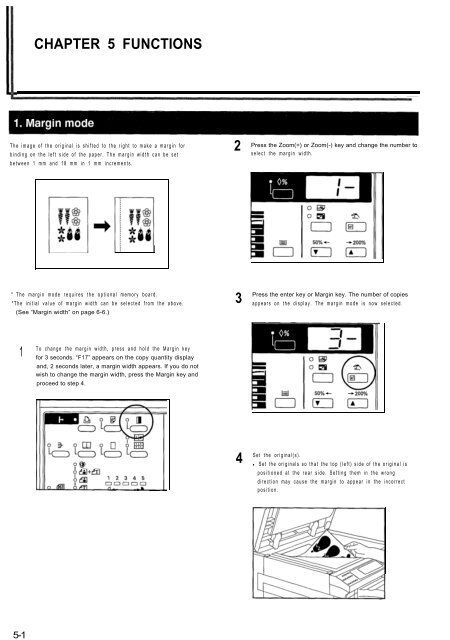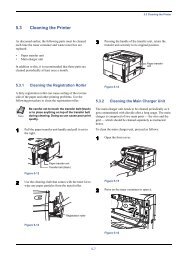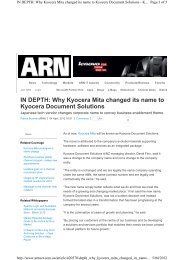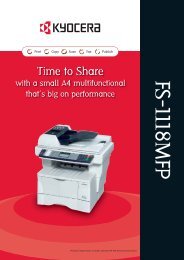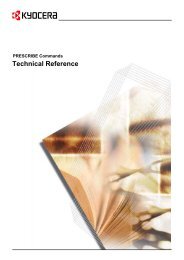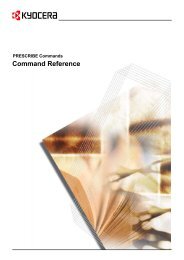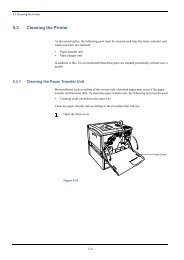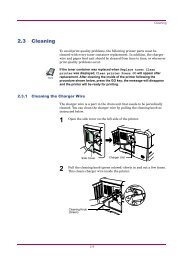KM-1530 Instruction Handbook - KYOCERA Document Solutions
KM-1530 Instruction Handbook - KYOCERA Document Solutions
KM-1530 Instruction Handbook - KYOCERA Document Solutions
You also want an ePaper? Increase the reach of your titles
YUMPU automatically turns print PDFs into web optimized ePapers that Google loves.
5-1CHAPTER 5 FUNCTIONSThe image of the original is shifted to the right to make a margin forbinding on the left side of the paper. The margin width can be setbetween 1 mm and 18 mm in 1 mm increments.2Press the Zoom(+) or Zoom(-) key and change the number toselect the margin width.* The margin mode requires the optional memory board.*The initial value of margin width can be selected from the above.(See “Margin width” on page 6-6.)3Press the enter key or Margin key. The number of copiesappears on the display. The margin mode is now selected.1To change the margin width, press and hold the Margin keyfor 3 seconds. “F17” appears on the copy quantity displayand, 2 seconds later, a margin width appears. If you do notwish to change the margin width, press the Margin key andproceed to step 4.4Set the original(s).• Set the originals so that the top (left) side of the original ispositioned at the rear side. Setting them in the wrongdirection may cause the margin to appear in the incorrectposition.