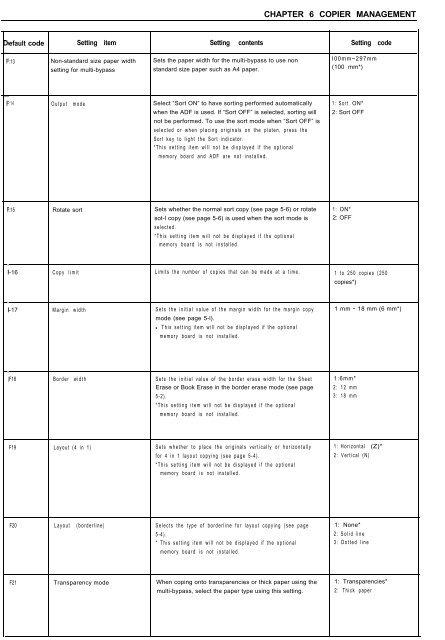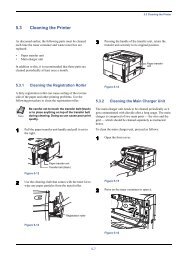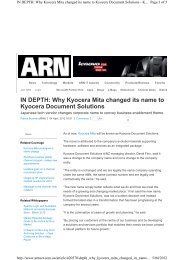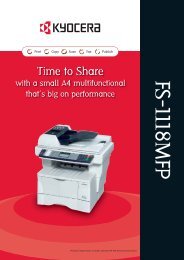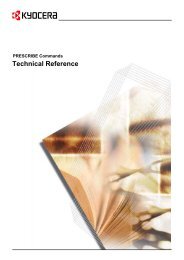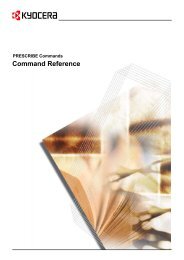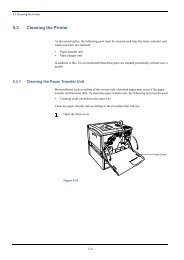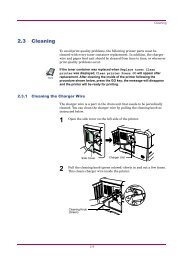KM-1530 Instruction Handbook - KYOCERA Document Solutions
KM-1530 Instruction Handbook - KYOCERA Document Solutions
KM-1530 Instruction Handbook - KYOCERA Document Solutions
Create successful ePaper yourself
Turn your PDF publications into a flip-book with our unique Google optimized e-Paper software.
CHAPTER 6 COPIER MANAGEMENTefault code Setting item Setting contents Setting code:13 Non-standard size paper width Sets the paper width for the multi-bypass to use non I00mm~297mmsetting for multi-bypass standard size paper such as A4 paper. (100 mm*):14 Output mode Select “Sort ON” to have sorting performed automaticallywhen the ADF is used. If “Sort OFF” is selected, sorting willnot be performed. To use the sort mode when “Sort OFF” isselected or when placing originals on the platen, press theSort key to light the Sort indicator.*This setting item will not be displayed if the optionalmemory board and ADF are not installed.1: Sort ON*2: Sort OFF:15 Rotate sort Sets whether the normal sort copy (see page 5-6) or rotate 1: ON*sot-l copy (see page 5-6) is used when the sort mode is 2: OFFselected.*This setting item will not be displayed if the optionalmemory board is not installed.-16 Copy limit Limits the number of copies that can be made at a time. 1 to 250 copies (250copies*)-17 Margin width Sets the initial value of the margin width for the margin copy 1 mm ~ 18 mm (6 mm*)mode (see page 5-l).This setting item will not be displayed if the optional•memory board is not installed.F18 Border width Sets the initial value of the border erase width for the Sheet 1:6mm*Erase or Book Erase in the border erase mode (see page 2: 12 mm5-2). 3: 18 mm*This setting item will not be displayed if the optionalmemory board is not installed.F19 Layout (4 in 1) Sets whether to place the originals vertically or horizontallyfor 4 in 1 layout copying (see page 5-4).*This setting item will not be displayed if the optionalmemory board is not installed.1: Horizontal (Z)*2: Vertical (N)F20 Layout (borderline) Selects the type of borderline for layout copying (see page5-4).* This setting item will not be displayed if the optionalmemory board is not installed.1: None*2: Solid line3: Dotted lineF21 Transparency mode When coping onto transparencies or thick paper using themulti-bypass, select the paper type using this setting.1: Transparencies*2: Thick paper