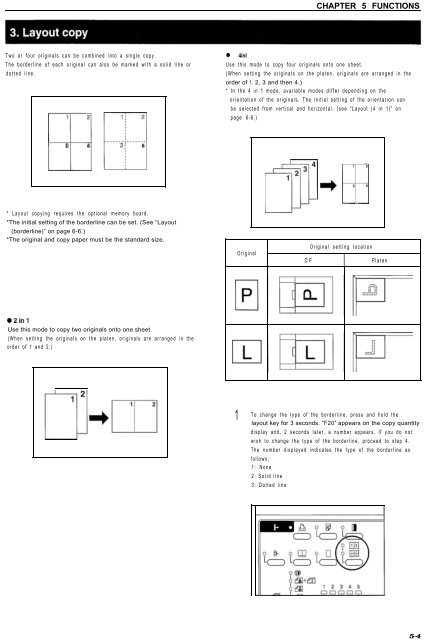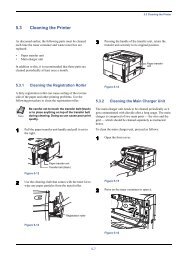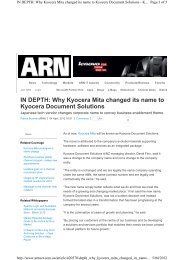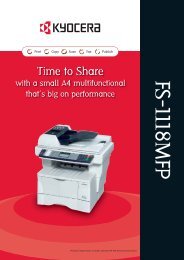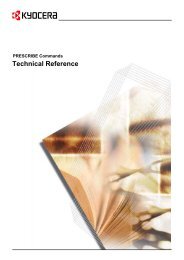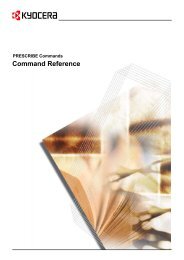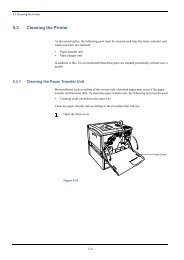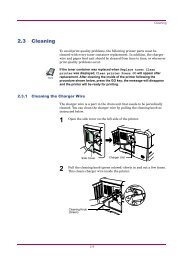KM-1530 Instruction Handbook - KYOCERA Document Solutions
KM-1530 Instruction Handbook - KYOCERA Document Solutions
KM-1530 Instruction Handbook - KYOCERA Document Solutions
Create successful ePaper yourself
Turn your PDF publications into a flip-book with our unique Google optimized e-Paper software.
CHAPTER 5 FUNCTIONSTwo or four originals can be combined into a single copy.The borderline of each original can also be marked with a solid line ordotted line.1 2 1: 2EK------:-------3 4 31 4* Layout copying requires the optional memory board.*The initial setting of the borderline can be set. (See “Layout(borderline)” on page 6-6.)*The original and copy paper must be the standard size.• 4inlUse this mode to copy four originals onto one sheet.(When setting the originals on the platen, originals are arranged in theorder of 1, 2, 3 and then 4.)* In the 4 in 1 mode, available modes differ depending on theorientation of the originals. The initial setting of the orientation canbe selected from vertical and horizontal. (see “Layout (4 in 1)” onpage 6-6.)m3; 234l24I)~OriginalDFOriginal setting locationPlaten02inlUse this mode to copy two originals onto one sheet.(When setting the originals on the platen, originals are arranged in theorder of 1 and 2.)1To change the type of the borderline, press and hold thelayout key for 3 seconds. “F20” appears on the copy quantitydisplay and, 2 seconds later, a number appears. If you do notwish to change the type of the borderline, proceed to step 4.The number displayed indicates the type of the borderline asfollows:1: None2: Solid line3: Dotted line5-4