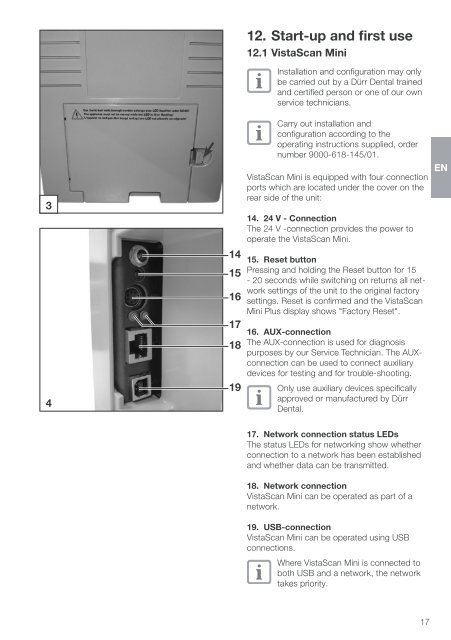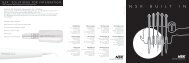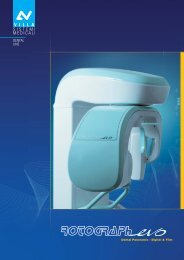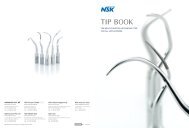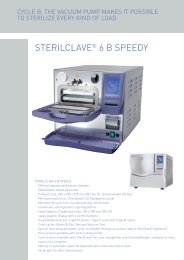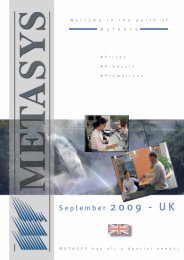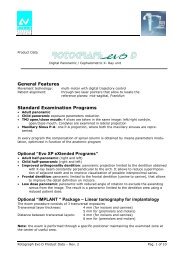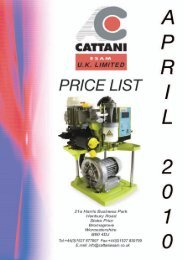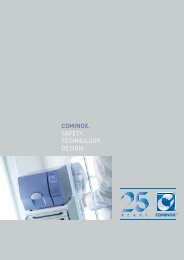VistaScan Mini manual - PROFI - dental equipment
VistaScan Mini manual - PROFI - dental equipment
VistaScan Mini manual - PROFI - dental equipment
You also want an ePaper? Increase the reach of your titles
YUMPU automatically turns print PDFs into web optimized ePapers that Google loves.
12. Start-up and first use12.1 <strong>VistaScan</strong> <strong>Mini</strong>Installation and configuration may onlybe carried out by a Dürr Dental trainedand certified person or one of our ownservice technicians.34141516171819Carry out installation andconfiguration according to theoperating instructions supplied, ordernumber 9000-618-145/01.<strong>VistaScan</strong> <strong>Mini</strong> is equipped with four connectionports which are located under the cover on therear side of the unit:14. 24 V - ConnectionThe 24 V -connection provides the power tooperate the <strong>VistaScan</strong> <strong>Mini</strong>.15. Reset buttonPressing and holding the Reset button for 15- 20 seconds while switching on returns all networksettings of the unit to the original factorysettings. Reset is confirmed and the <strong>VistaScan</strong><strong>Mini</strong> Plus display shows "Factory Reset".16. AUX-connectionThe AUX-connection is used for diagnosispurposes by our Service Technician. The AUXconnectioncan be used to connect auxiliarydevices for testing and for trouble-shooting.Only use auxiliary devices specificallyapproved or manufactured by DürrDental.EN17. Network connection status LEDsThe status LEDs for networking show whetherconnection to a network has been establishedand whether data can be transmitted.18. Network connection<strong>VistaScan</strong> <strong>Mini</strong> can be operated as part of anetwork.19. USB-connection<strong>VistaScan</strong> <strong>Mini</strong> can be operated using USBconnections.Where <strong>VistaScan</strong> <strong>Mini</strong> is connected toboth USB and a network, the networktakes priority. 17