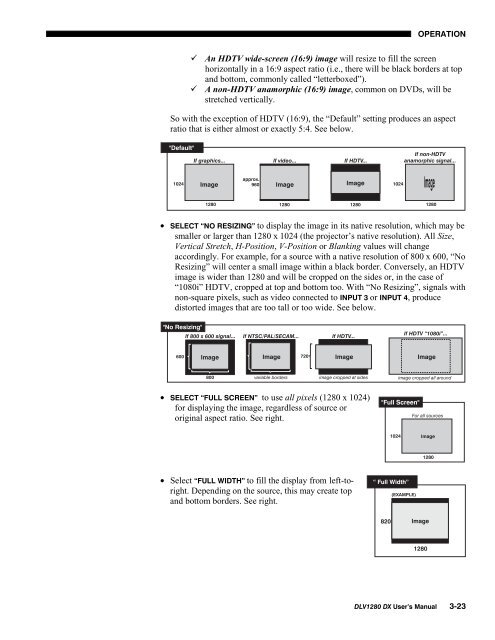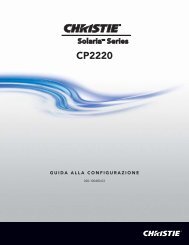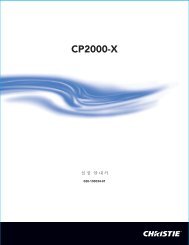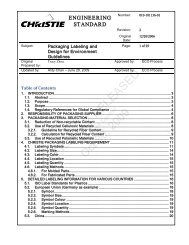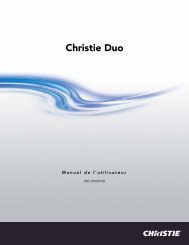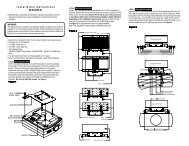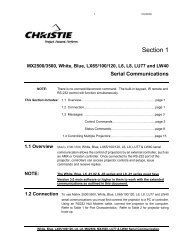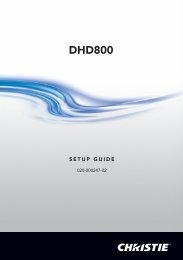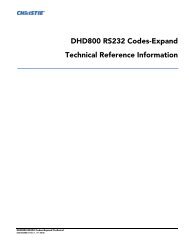DLV1280-DX User Manual - Christie Digital Systems
DLV1280-DX User Manual - Christie Digital Systems
DLV1280-DX User Manual - Christie Digital Systems
Create successful ePaper yourself
Turn your PDF publications into a flip-book with our unique Google optimized e-Paper software.
OPERATION An HDTV wide-screen (16:9) image will resize to fill the screenhorizontally in a 16:9 aspect ratio (i.e., there will be black borders at topand bottom, commonly called “letterboxed”). A non-HDTV anamorphic (16:9) image, common on DVDs, will bestretched vertically.So with the exception of HDTV (16:9), the “Default” setting produces an aspectratio that is either almost or exactly 5:4. See below.• SELECT “NO RESIZING” to display the image in its native resolution, which may besmaller or larger than 1280 x 1024 (the projector’s native resolution). All Size,Vertical Stretch, H-Position, V-Position or Blanking values will changeaccordingly. For example, for a source with a native resolution of 800 x 600, “NoResizing” will center a small image within a black border. Conversely, an HDTVimage is wider than 1280 and will be cropped on the sides or, in the case of“1080i” HDTV, cropped at top and bottom too. With “No Resizing”, signals withnon-square pixels, such as video connected to INPUT 3 or INPUT 4, producedistorted images that are too tall or too wide. See below.• SELECT “FULL SCREEN” to use all pixels (1280 x 1024)for displaying the image, regardless of source ororiginal aspect ratio. See right.• Select “FULL WIDTH” to fill the display from left-toright.Depending on the source, this may create topand bottom borders. See right.<strong>DLV1280</strong> <strong>DX</strong> <strong>User</strong>’s <strong>Manual</strong> 3-23