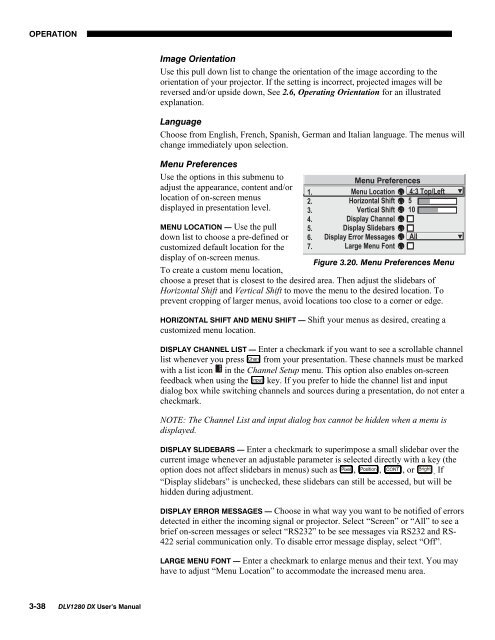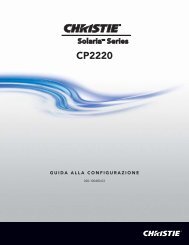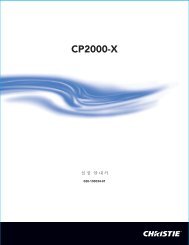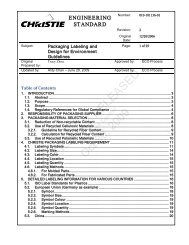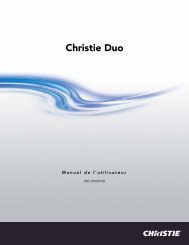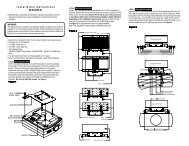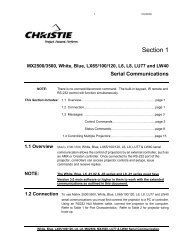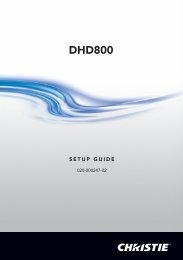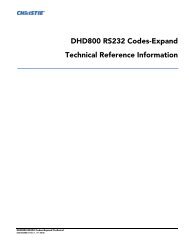DLV1280-DX User Manual - Christie Digital Systems
DLV1280-DX User Manual - Christie Digital Systems
DLV1280-DX User Manual - Christie Digital Systems
Create successful ePaper yourself
Turn your PDF publications into a flip-book with our unique Google optimized e-Paper software.
OPERATIONImage OrientationUse this pull down list to change the orientation of the image according to theorientation of your projector. If the setting is incorrect, projected images will bereversed and/or upside down, See 2.6, Operating Orientation for an illustratedexplanation.LanguageChoose from English, French, Spanish, German and Italian language. The menus willchange immediately upon selection.Menu PreferencesUse the options in this submenu toadjust the appearance, content and/orlocation of on-screen menusdisplayed in presentation level.MENU LOCATION — Use the pulldown list to choose a pre-defined orcustomized default location for thedisplay of on-screen menus.Figure 3.20. Menu Preferences MenuTo create a custom menu location,choose a preset that is closest to the desired area. Then adjust the slidebars ofHorizontal Shift and Vertical Shift to move the menu to the desired location. Toprevent cropping of larger menus, avoid locations too close to a corner or edge.HORIZONTAL SHIFT AND MENU SHIFT — Shift your menus as desired, creating acustomized menu location.DISPLAY CHANNEL LIST — Enter a checkmark if you want to see a scrollable channellist whenever you press Chan from your presentation. These channels must be markedwith a list icon in the Channel Setup menu. This option also enables on-screenfeedback when using the Input key. If you prefer to hide the channel list and inputdialog box while switching channels and sources during a presentation, do not enter acheckmark.NOTE: The Channel List and input dialog box cannot be hidden when a menu isdisplayed.DISPLAY SLIDEBARS — Enter a checkmark to superimpose a small slidebar over thecurrent image whenever an adjustable parameter is selected directly with a key (theoption does not affect slidebars in menus) such as Pixel , Position , , or Bright . If“Display slidebars” is unchecked, these slidebars can still be accessed, but will behidden during adjustment.DISPLAY ERROR MESSAGES — Choose in what way you want to be notified of errorsdetected in either the incoming signal or projector. Select “Screen” or “All” to see abrief on-screen messages or select “RS232” to be see messages via RS232 and RS-422 serial communication only. To disable error message display, select “Off”.LARGE MENU FONT — Enter a checkmark to enlarge menus and their text. You mayhave to adjust “Menu Location” to accommodate the increased menu area.3-38 <strong>DLV1280</strong> <strong>DX</strong> <strong>User</strong>’s <strong>Manual</strong>