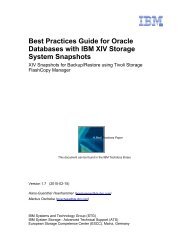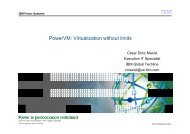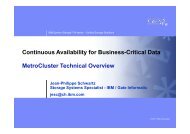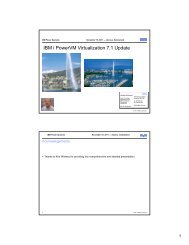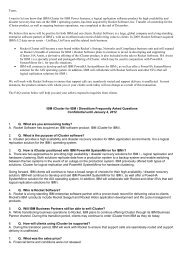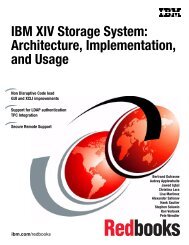- Page 1:
Front coverIBM XIV Storage System:C
- Page 4:
Note: Before using this information
- Page 8 and 9:
7.9.4 Host server cannot access the
- Page 10 and 11:
viiiIBM XIV Storage System: Copy Se
- Page 12 and 13:
TrademarksIBM, the IBM logo, and ib
- Page 14 and 15:
Recovery Program at the Pentagon fo
- Page 16 and 17:
Comments welcomeYour comments are i
- Page 18 and 19:
1.1 Snapshots architectureBefore we
- Page 20 and 21:
A logical volume is represented by
- Page 22 and 23:
If you know in advance that an auto
- Page 24 and 25:
An application can utilize many vol
- Page 26 and 27:
Note: The creation date of the dupl
- Page 28 and 29:
Along with these properties, the tr
- Page 30 and 31:
The GUI also lets you specify the d
- Page 32 and 33:
pointers to the original data are l
- Page 34 and 35:
For the second scenario, the origin
- Page 36 and 37:
Figure 1-28 no longer displays the
- Page 38 and 39:
To examine the details of the scena
- Page 40 and 41:
Restriction: Volumes in a consisten
- Page 42 and 43:
When created, the consistency group
- Page 44 and 45:
The new snapshots are created and d
- Page 46 and 47:
To obtain details about a consisten
- Page 48 and 49:
Example 1-12 illustrates the snap_g
- Page 50 and 51:
1.5 MySQL database backup exampleMy
- Page 52 and 53:
Before running the backup script, a
- Page 54 and 55:
# XCLI command to perform the backu
- Page 56 and 57:
40 IBM XIV Storage System: Copy Ser
- Page 58 and 59:
2.1 OverviewThis section includes a
- Page 60 and 61:
Figure 2-2 shows the Tivoli Storage
- Page 62 and 63:
►For exchange data, the Microsoft
- Page 64 and 65:
2.4.1 XIV VSS Provider installation
- Page 66 and 67:
Provide specific information regard
- Page 68 and 69:
The Windows server is now ready to
- Page 70 and 71:
3. The Requirements Check dialog wi
- Page 72 and 73:
5. The completion window shown in F
- Page 74 and 75:
To perform a VSS snapshot backup of
- Page 76 and 77:
CLUSTERnodePASSWORDAccessNOGenerate
- Page 78 and 79:
To see a list of the available VSS
- Page 80 and 81:
64 IBM XIV Storage System: Copy Ser
- Page 82 and 83:
3.1 Volume copy architectureThe vol
- Page 84 and 85:
Figure 3-2 provides an example of t
- Page 86 and 87:
After the copy is complete, power u
- Page 88 and 89:
4.1 XIV Remote Mirroring overviewTh
- Page 90 and 91:
►Host read operations are perform
- Page 92 and 93:
Figure 4-4 shows remote mirror conn
- Page 94 and 95:
4.2.2 Operational proceduresMirrori
- Page 96 and 97:
After mirroring has been implemente
- Page 98 and 99:
4.3 XIV Remote Mirroring usageRemot
- Page 100 and 101:
►Metro region plus out-of-region
- Page 102 and 103:
Figure 4-15 shows an XIV local snap
- Page 104 and 105:
►XIV target configuration: synchr
- Page 106 and 107:
►XIV target configuration: bi-dir
- Page 108 and 109:
Connections must be made between po
- Page 110 and 111:
In Figure 4-28, five of the seven e
- Page 112 and 113:
If multiple volumes will have depen
- Page 114 and 115:
there are certain additional constr
- Page 116 and 117:
In synchronous mirroring, during st
- Page 118 and 119:
4.4.11 Mirror reactivation and resy
- Page 120 and 121:
►►The volume mirroring settings
- Page 122 and 123:
4.4.16 Deleting mirror coupling def
- Page 124 and 125:
10.Unmap master peers at XIV 2 from
- Page 126 and 127:
6. Remove connectivity between the
- Page 128 and 129:
4.7 Advantages of XIV mirroringXIV
- Page 130 and 131:
As seen in Example 4-1, in the Role
- Page 132 and 133:
hover the mouse over a port, as sho
- Page 134 and 135:
Selecting Configure opens a configu
- Page 136 and 137:
Connections are easily defined by c
- Page 138 and 139:
4.11.3 XCLI examplesXCLI commands c
- Page 140 and 141:
124 IBM XIV Storage System: Copy Se
- Page 142 and 143:
5.1 Synchronous mirroring configura
- Page 144 and 145:
- Slave CG / VolumeThis is the name
- Page 146 and 147:
2. On the Secondary XIV go to the R
- Page 148 and 149:
Adding a mirrored volume to a mirro
- Page 150 and 151:
5.3 Role reversalWith synchronous m
- Page 152 and 153:
uncommitted data, and it is the res
- Page 154 and 155:
►►The local site recoveryThe ol
- Page 156 and 157:
Example 5-8 List mirror couplingsFi
- Page 158 and 159:
5.5.3 Phase 3: recovery of the prim
- Page 160 and 161:
Reactivating the remote mirror coup
- Page 162 and 163:
5.5.4 Phase 4: switching production
- Page 164 and 165:
5. Reassign volumes back to the pro
- Page 166 and 167: 6.1 Asynchronous mirroring configur
- Page 168 and 169: The slave volume must be unlocked a
- Page 170 and 171: Using XCLI for volume mirroring set
- Page 172 and 173: consistency group requires the volu
- Page 174 and 175: Go to the Mirroring panel and verif
- Page 176 and 177: -- Activate Mirror CGmirror_activat
- Page 178 and 179: Change RPO and intervalThe required
- Page 180 and 181: Deactivation on the masterTo deacti
- Page 182 and 183: 6.2 Role reversalChanging roles can
- Page 184 and 185: Slave peer consistencyWhen the user
- Page 186 and 187: ►►A disaster that makes the who
- Page 188 and 189: 6.5.2 Mirroring ongoing operationFo
- Page 190 and 191: The sync job runs and the mirror st
- Page 192 and 193: Mirror synchronization statusSynchr
- Page 194 and 195: GUI steps to duplicate a snapshot g
- Page 196 and 197: Figure 6-42 New master volumesAfter
- Page 198 and 199: XCLI commands for DR testingFigure
- Page 200 and 201: 184 IBM XIV Storage System: Copy Se
- Page 202 and 203: 1514131211109876543210OKACID /Diag2
- Page 204 and 205: An example of selecting which metho
- Page 206 and 207: not presented to the XIV. Check you
- Page 208 and 209: Figure 7-3 depicts a fabric-attache
- Page 210 and 211: 4. Enter another port (repeating st
- Page 212 and 213: c. Name: Enter a cluster name in th
- Page 214 and 215: Important: You cannot use the XIV d
- Page 218 and 219: Important: If this is an online mig
- Page 220 and 221: ►►►►►►►►Define host
- Page 222 and 223: 4. Click New for a new system varia
- Page 224 and 225: - Source LUN: Enter the decimal val
- Page 226 and 227: The rate parameters can only be set
- Page 228 and 229: eing generated by the migration pro
- Page 230 and 231: If you chose to allow the XIV to de
- Page 232 and 233: that volume must have been deleted
- Page 234 and 235: ►The volume on the source non-XIV
- Page 236 and 237: 7.10.4 Back-out after a data migrat
- Page 238 and 239: TasknumberCompleted?Where toperform
- Page 240 and 241: Using Microsoft calculator to conve
- Page 242 and 243: 7.12.3 HDS TagmaStore USPIn this se
- Page 244 and 245: In Example 7-10 the XCLI commands s
- Page 246 and 247: 1011 0003 10.0 5001738000230153 Nex
- Page 248 and 249: Using XIV DM to migrate an AIX file
- Page 250 and 251: zone: nextrazap_dolly_fcs110:00:00:
- Page 252 and 253: We now allocate the ESS 800 LUNS to
- Page 254 and 255: We can also use a script provided b
- Page 256 and 257: We then get a warning message. The
- Page 258 and 259: 242 IBM XIV Storage System: Copy Se
- Page 260 and 261: 8.1 Steps to take when using SVC mi
- Page 262 and 263: When a partially populated XIV has
- Page 264 and 265: 8.3.3 Hardware dependenciesThere ar
- Page 266 and 267:
This leads to the following recomme
- Page 268 and 269:
8.4.3 Creating XIV volumes that are
- Page 270 and 271:
If your SVC uses firmware Version 5
- Page 272 and 273:
2. Define the SVC nodes to the XIV
- Page 274 and 275:
2. List the newly detected MDisks,
- Page 276 and 277:
8.7.2 Using VDisk mirroring to move
- Page 278 and 279:
8.8.2 Create the MDisk groupWe must
- Page 280 and 281:
8.9.2 Create the MDisk groupWe must
- Page 282 and 283:
In Example 8-42 we display the prog
- Page 284 and 285:
When an SVC volume is created we no
- Page 286 and 287:
In Example 8-55, we monitor the mig
- Page 288 and 289:
The VDisk moves from being in image
- Page 290 and 291:
the additional Fibre Channel ports
- Page 292 and 293:
TasknumberCompleted?Where toperform
- Page 294 and 295:
► Fibre Channel SAN Configuration
- Page 296 and 297:
DR testingGUI steps 179DS4000 190,
- Page 298 and 299:
RRDAC 227-228reactivation 111Recove
- Page 300 and 301:
emote mirroring peers 110remote tar
- Page 302:
IBM XIV Storage System: CopyService