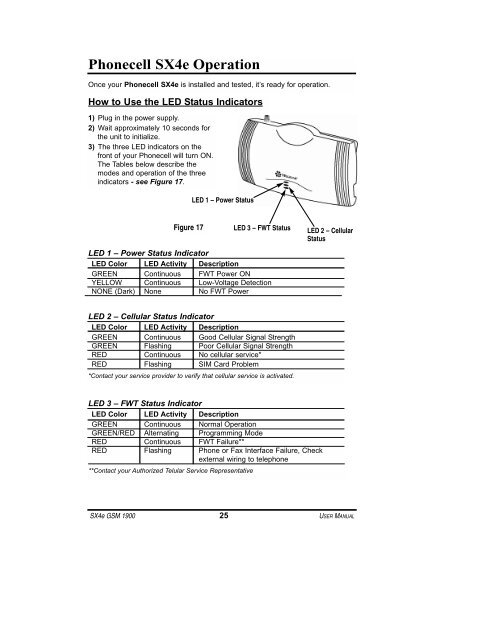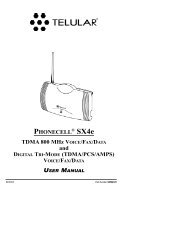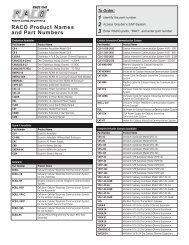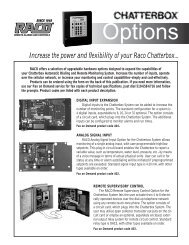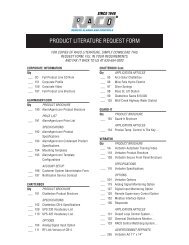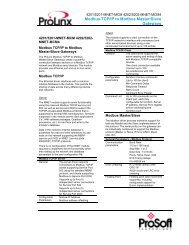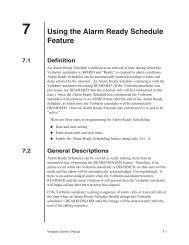® SX4e GSM - RACOman.com
® SX4e GSM - RACOman.com
® SX4e GSM - RACOman.com
You also want an ePaper? Increase the reach of your titles
YUMPU automatically turns print PDFs into web optimized ePapers that Google loves.
Phonecell <strong>SX4e</strong> Operation<br />
Once your Phonecell <strong>SX4e</strong> is installed and tested, it’s ready for operation.<br />
How to Use the LED Status Indicators<br />
1) Plug in the power supply.<br />
2) Wait approximately 10 seconds for<br />
the unit to initialize.<br />
3) The three LED indicators on the<br />
front of your Phonecell will turn ON.<br />
The Tables below describe the<br />
modes and operation of the three<br />
indicators - see Figure 17.<br />
Figure 17<br />
LED 1 – Power Status<br />
LED 3 – FWT Status<br />
LED 1 – Power Status Indicator<br />
LED Color LED Activity Description<br />
GREEN Continuous FWT Power ON<br />
YELLOW Continuous Low-Voltage Detection<br />
NONE (Dark) None No FWT Power<br />
LED 2 – Cellular Status Indicator<br />
LED Color LED Activity Description<br />
GREEN Continuous Good Cellular Signal Strength<br />
GREEN Flashing Poor Cellular Signal Strength<br />
RED Continuous No cellular service*<br />
RED Flashing SIM Card Problem<br />
*Contact your service provider to verify that cellular service is activated.<br />
LED 3 – FWT Status Indicator<br />
LED Color LED Activity Description<br />
GREEN Continuous Normal Operation<br />
GREEN/RED Alternating Programming Mode<br />
RED Continuous FWT Failure**<br />
RED Flashing Phone or Fax Interface Failure, Check<br />
external wiring to telephone<br />
**Contact your Authorized Telular Service Representative<br />
LED 2 – Cellular<br />
Status<br />
<strong>SX4e</strong> <strong>GSM</strong> 1900 25 USER MANUAL