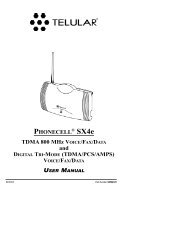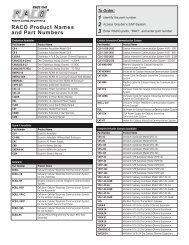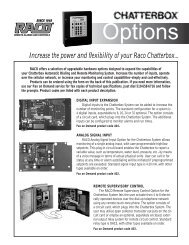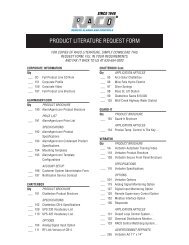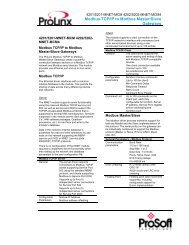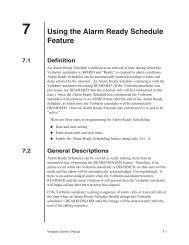® SX4e GSM - RACOman.com
® SX4e GSM - RACOman.com
® SX4e GSM - RACOman.com
You also want an ePaper? Increase the reach of your titles
YUMPU automatically turns print PDFs into web optimized ePapers that Google loves.
Phonecell <strong>SX4e</strong> Programming - continued<br />
!<br />
IMPORTANT!<br />
The following <strong>com</strong>mands may be used by a trained service technician to change<br />
the configuration of the Phonecell <strong>SX4e</strong>. WARNING: These <strong>com</strong>mands are<br />
intended for use by trained service technicians only. Untrained users could damage<br />
the Phonecell <strong>SX4e</strong>, violate local regulations and breach the service agreement<br />
with the cellular provider. For further assistance, please contact your<br />
Authorized Telular Representative.<br />
Phonecell <strong>SX4e</strong> Technician-Programming Commands<br />
The following <strong>com</strong>mands are to used by trained field technicians to set up the<br />
Phonecell <strong>SX4e</strong> for operation in the network. Since these <strong>com</strong>mands can directly<br />
affect the proper operation of the unit, there is an additional level of security to<br />
prevent casual access.<br />
How to Enter Technician-Programming Mode<br />
Use the following access code to enter the Technician-Programming mode:<br />
Press: # * 0 * 1 2 3 4 4 3 2 1 #<br />
The access code is 8 digits. If the access code is not 8 digits or does<br />
not match the access code, the Programming mode cannot be entered.<br />
This code is pre-programmed during production and cannot be<br />
changed in the field.<br />
If you enter the access code correctly, the dial tone should change to a<br />
different, steady “Programming” tone and the bottom LED indicator on<br />
the front of the Phonecell will blink alternately RED and GREEN to indicate<br />
that you are in the Programming mode.<br />
Technician Programming Commands<br />
Enter Dial Tone After Remote On-Hook Option<br />
Use the following key sequence to enter the dial tone after remote onhook<br />
option:<br />
Press: # * 8 * #<br />
The dial tone value is set to 0 for no tone after a remote on-hook; 1 to<br />
enable dial tone after remote on hook. If the value is neither 0 nor 1, it<br />
is considered invalid. The factory default is 0.<br />
Enter Post Receiver Off-Hook Option<br />
Use the following key sequence to enter the post receiver off-hook<br />
option:<br />
Press: # * 9 * #<br />
The post ROH value is set to 0 for continuous ROH tone; 1 to disable<br />
ROH tone and periodically check for an on-hook condition. If the post<br />
ROH value is neither 0 nor 1, it is considered invalid. The factory<br />
default is 1.<br />
<strong>SX4e</strong> <strong>GSM</strong> 1900 39 USER MANUAL