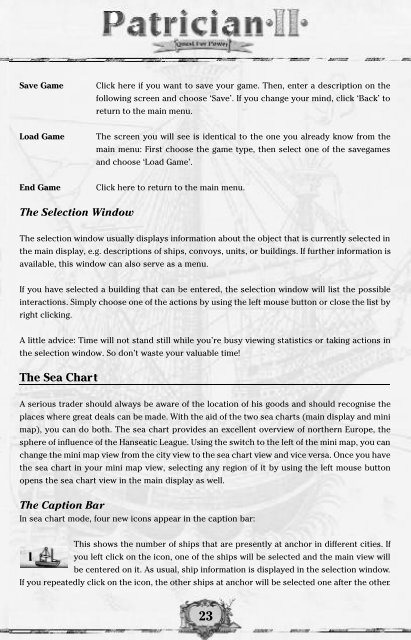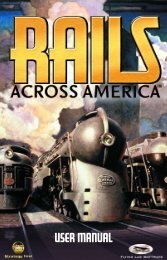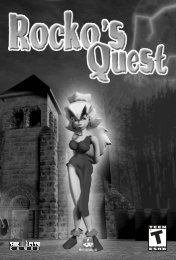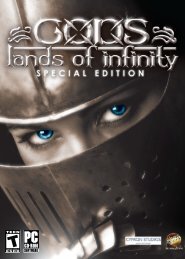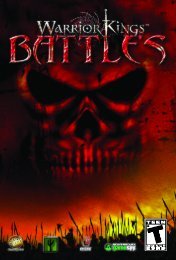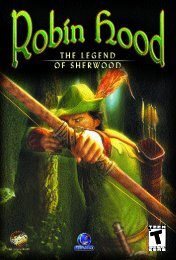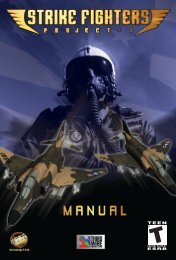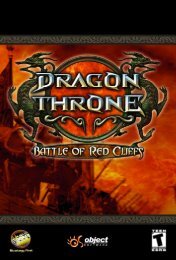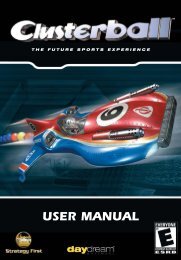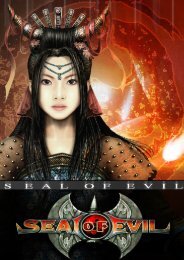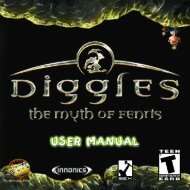User Manual
User Manual - Strategy First
User Manual - Strategy First
- No tags were found...
Create successful ePaper yourself
Turn your PDF publications into a flip-book with our unique Google optimized e-Paper software.
Save Game<br />
Click here if you want to save your game. Then, enter a description on the<br />
following screen and choose ‘Save’. If you change your mind, click ‘Back’ to<br />
return to the main menu.<br />
Load Game<br />
The screen you will see is identical to the one you already know from the<br />
main menu: First choose the game type, then select one of the savegames<br />
and choose ‘Load Game’.<br />
End Game<br />
Click here to return to the main menu.<br />
The Selection Window<br />
The selection window usually displays information about the object that is currently selected in<br />
the main display, e.g. descriptions of ships, convoys, units, or buildings. If further information is<br />
available, this window can also serve as a menu.<br />
If you have selected a building that can be entered, the selection window will list the possible<br />
interactions. Simply choose one of the actions by using the left mouse button or close the list by<br />
right clicking.<br />
A little advice: Time will not stand still while you’re busy viewing statistics or taking actions in<br />
the selection window. So don’t waste your valuable time!<br />
The Sea Chart<br />
A serious trader should always be aware of the location of his goods and should recognise the<br />
places where great deals can be made. With the aid of the two sea charts (main display and mini<br />
map), you can do both. The sea chart provides an excellent overview of northern Europe, the<br />
sphere of influence of the Hanseatic League. Using the switch to the left of the mini map, you can<br />
change the mini map view from the city view to the sea chart view and vice versa. Once you have<br />
the sea chart in your mini map view, selecting any region of it by using the left mouse button<br />
opens the sea chart view in the main display as well.<br />
The Caption Bar<br />
In sea chart mode, four new icons appear in the caption bar:<br />
This shows the number of ships that are presently at anchor in different cities. If<br />
you left click on the icon, one of the ships will be selected and the main view will<br />
be centered on it. As usual, ship information is displayed in the selection window.<br />
If you repeatedly click on the icon, the other ships at anchor will be selected one after the other.<br />
23