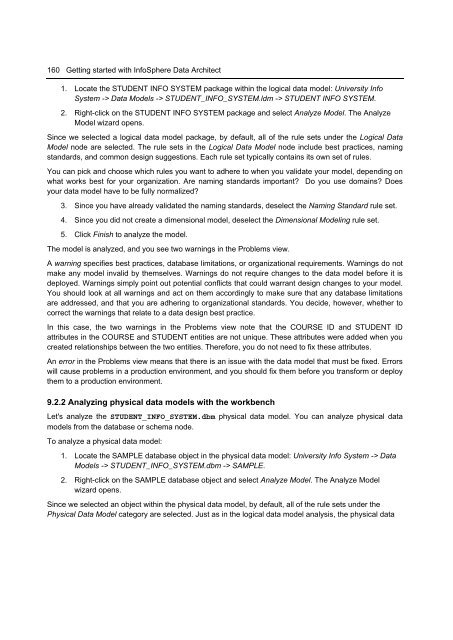Getting Started with InfoSphere Data Architect
You also want an ePaper? Increase the reach of your titles
YUMPU automatically turns print PDFs into web optimized ePapers that Google loves.
160 <strong>Getting</strong> started <strong>with</strong> <strong>InfoSphere</strong> <strong>Data</strong> <strong>Architect</strong><br />
1. Locate the STUDENT INFO SYSTEM package <strong>with</strong>in the logical data model: University Info<br />
System -> <strong>Data</strong> Models -> STUDENT_INFO_SYSTEM.ldm -> STUDENT INFO SYSTEM.<br />
2. Right-click on the STUDENT INFO SYSTEM package and select Analyze Model. The Analyze<br />
Model wizard opens.<br />
Since we selected a logical data model package, by default, all of the rule sets under the Logical <strong>Data</strong><br />
Model node are selected. The rule sets in the Logical <strong>Data</strong> Model node include best practices, naming<br />
standards, and common design suggestions. Each rule set typically contains its own set of rules.<br />
You can pick and choose which rules you want to adhere to when you validate your model, depending on<br />
what works best for your organization. Are naming standards important? Do you use domains? Does<br />
your data model have to be fully normalized?<br />
3. Since you have already validated the naming standards, deselect the Naming Standard rule set.<br />
4. Since you did not create a dimensional model, deselect the Dimensional Modeling rule set.<br />
5. Click Finish to analyze the model.<br />
The model is analyzed, and you see two warnings in the Problems view.<br />
A warning specifies best practices, database limitations, or organizational requirements. Warnings do not<br />
make any model invalid by themselves. Warnings do not require changes to the data model before it is<br />
deployed. Warnings simply point out potential conflicts that could warrant design changes to your model.<br />
You should look at all warnings and act on them accordingly to make sure that any database limitations<br />
are addressed, and that you are adhering to organizational standards. You decide, however, whether to<br />
correct the warnings that relate to a data design best practice.<br />
In this case, the two warnings in the Problems view note that the COURSE ID and STUDENT ID<br />
attributes in the COURSE and STUDENT entities are not unique. These attributes were added when you<br />
created relationships between the two entities. Therefore, you do not need to fix these attributes.<br />
An error in the Problems view means that there is an issue <strong>with</strong> the data model that must be fixed. Errors<br />
will cause problems in a production environment, and you should fix them before you transform or deploy<br />
them to a production environment.<br />
9.2.2 Analyzing physical data models <strong>with</strong> the workbench<br />
Let's analyze the STUDENT_INFO_SYSTEM.dbm physical data model. You can analyze physical data<br />
models from the database or schema node.<br />
To analyze a physical data model:<br />
1. Locate the SAMPLE database object in the physical data model: University Info System -> <strong>Data</strong><br />
Models -> STUDENT_INFO_SYSTEM.dbm -> SAMPLE.<br />
2. Right-click on the SAMPLE database object and select Analyze Model. The Analyze Model<br />
wizard opens.<br />
Since we selected an object <strong>with</strong>in the physical data model, by default, all of the rule sets under the<br />
Physical <strong>Data</strong> Model category are selected. Just as in the logical data model analysis, the physical data